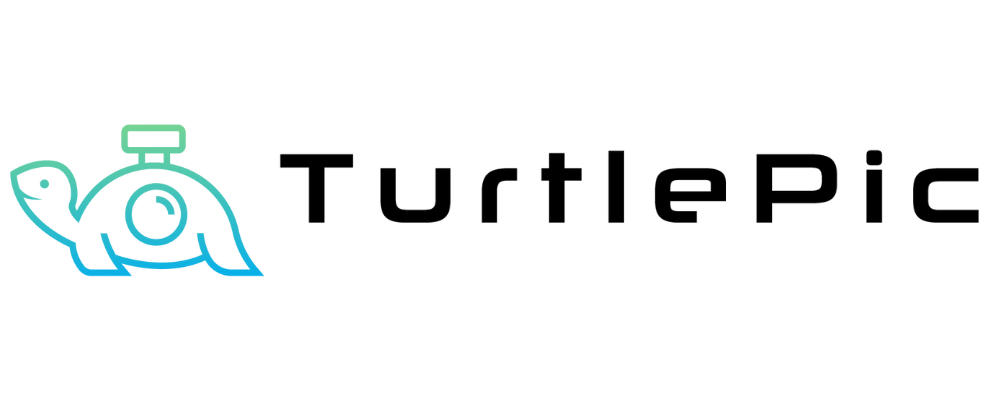TurtlePic provides detailed event analytics to help you track engagement, photo views, and guest interactions. Whether you’re a photographer, event organizer, or individual user, you can easily monitor how your event gallery is performing. Follow these steps to access your event analytics:
Step 1: Log in to Your TurtlePic Dashboard
- Visit TurtlePic’s website and log in to your account.
- Navigate to the “My Events” section.
Step 2: Select Your Event
- Click on the event for which you want to view analytics.
- Important: The Insights tab is only available if your event is published. If your event is still in draft mode, publish it first to unlock analytics.
Step 3: Open the Analytics Section
- In the event dashboard, look for the “Analytics” or “Insights” tab.
- Click on it to view key performance metrics.
Step 4: Key Metrics Available in Event Analytics
📥 Total Downloads – The number of times photos have been downloaded.
🤖 Face Recognition Searches – Track how many guests used AI to find their photos.
📝 Total Registrations – See how many guests have registered for your event gallery.
📍 Device & Location Data – Understand where your guests are accessing the event from.
Why Event Analytics Matter?
✔ Measure Engagement – See how actively guests are interacting with your event gallery.
✔ Optimize Future Events – Understand what works best for higher engagement.
✔ Track Photo Performance – Identify the most popular photos and moments.
📌 Need help setting up your event? Check out our guide on How to Create an Event on TurtlePic.Now you’re all set to analyze and optimize your event gallery like a pro!