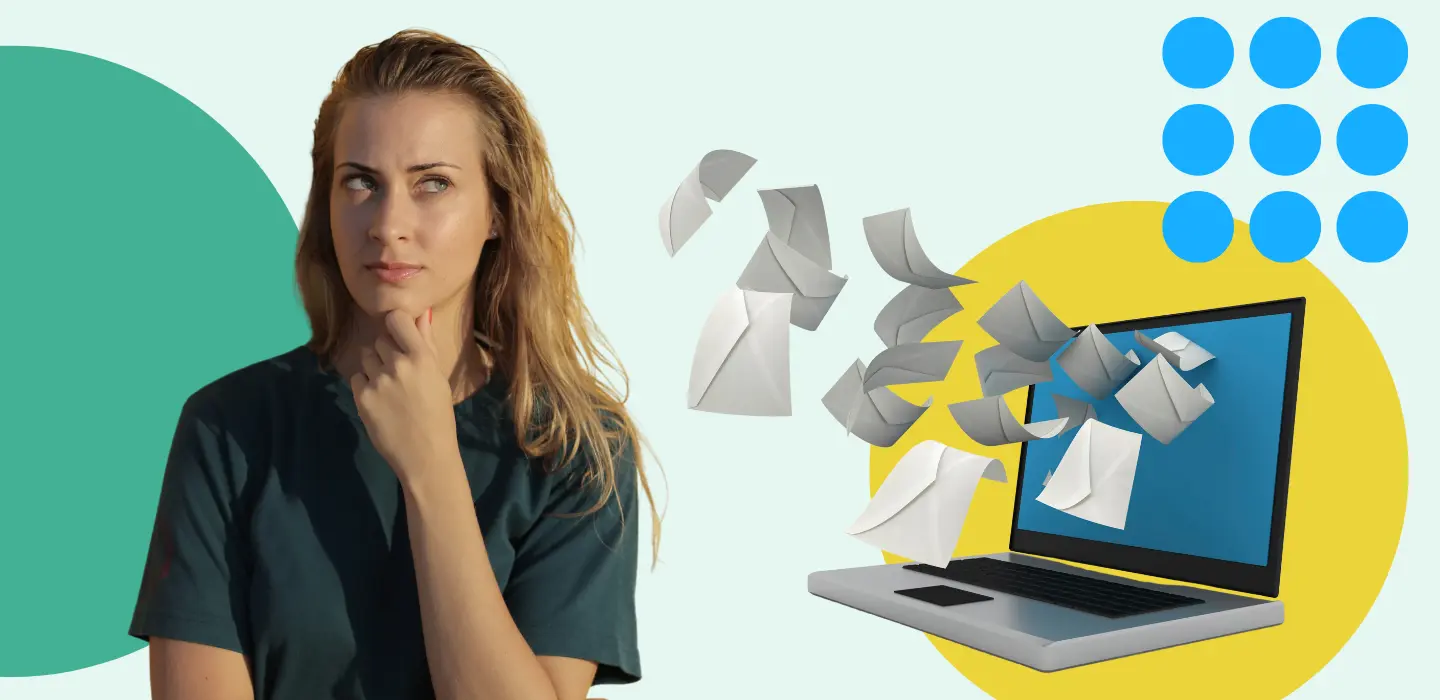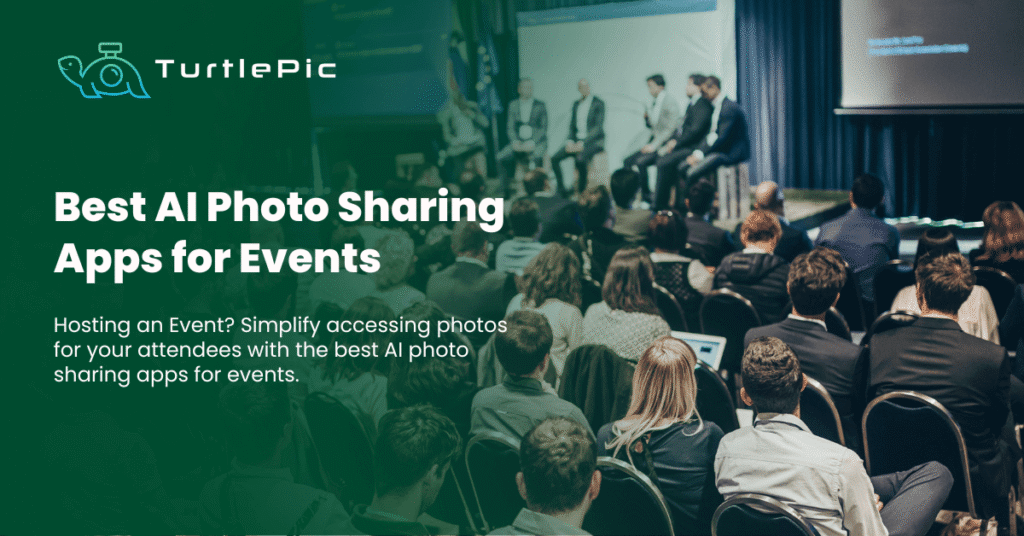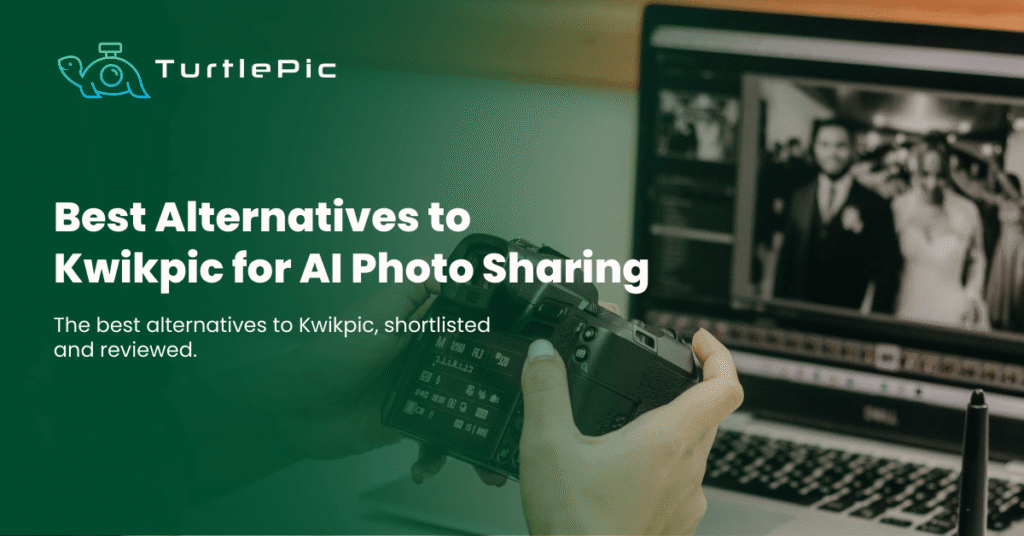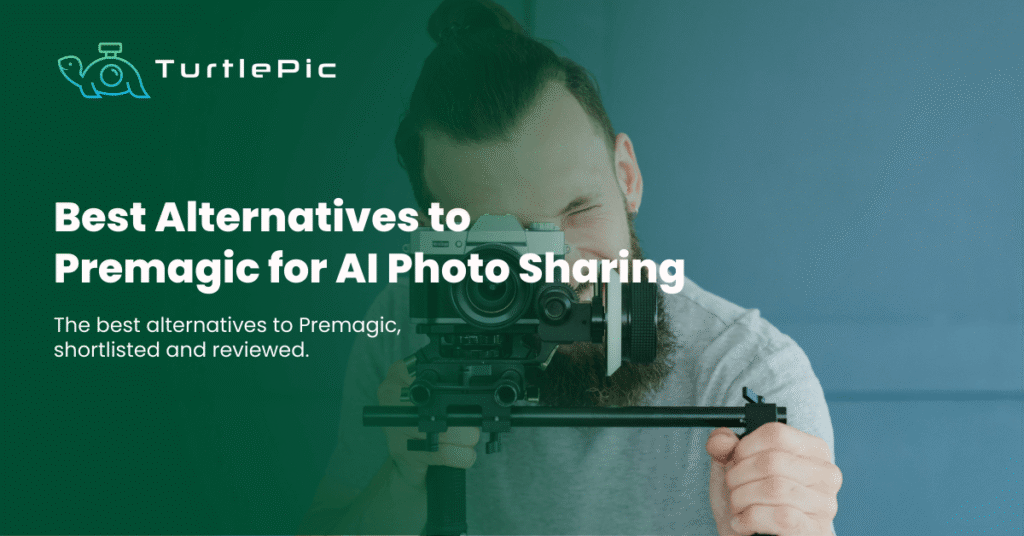Incorporating your brand logo and social media handles into email templates can enhance brand recognition and engagement when sharing events with guests or attendees through TurtlePic. Here’s a step-by-step guide on how to seamlessly customize email templates with your brand elements, optimized for maximum impact during event sharing:
Step 1: Access Branding Details
Log in to your TurtlePic account and navigate to the “Branding Details” section, conveniently located in the dashboard. This section allows you to personalize your email templates with your brand identity.
Step 2: Upload Your Brand Logo
Within the Branding Details section, locate the option to upload your brand logo. Choose the desired logo file from your computer’s storage and upload it to TurtlePic. Ensure that the logo is in a supported format, such as JPEG or PNG, for optimal display quality.
Step 3: Input Brand Name and Social Media Handles
Alongside your logo, input your brand name and any relevant social media handles into the designated fields. This information will be prominently featured in your email templates, allowing recipients to easily connect with your brand across various platforms.
Step 4: Save Your Branding Details
After uploading your logo and inputting your brand information, be sure to save your changes to apply them to your email templates. This ensures that your brand elements are seamlessly integrated into all future communications with your guests or attendees.
Step 5: Customize Your Email Template
Navigate to the email template customization in the “Share Event” section, where you can further personalize your email content to align with your brand’s tone and style. Tailor the message to reflect the nature of your event sharing and encourage engagement from recipients.
Step 6: Preview Your Email Template
Before sharing your event, take advantage of TurtlePic’s preview feature to see how your email template will appear to recipients. This allows you to make any necessary adjustments and ensure that your branding elements are displayed correctly.
Step 7: Share Your Event
Once you’re satisfied with your customized email template, proceed to share your event with your guests or attendees. Choose the appropriate sharing options, whether it’s the Full Access Link or Limited Access Link, and select the email template you’ve customized with your brand elements.
By following these steps and incorporating your brand logo and social media handles into your email templates, you can elevate your brand presence and foster stronger connections with your audience during event sharing on TurtlePic.
For additional tips and guidance on optimizing your event sharing communications, explore our comprehensive guides.
Maximize the impact of your event sharing with TurtlePic’s customizable email templates, tailored to showcase your brand identity and encourage audience engagement.