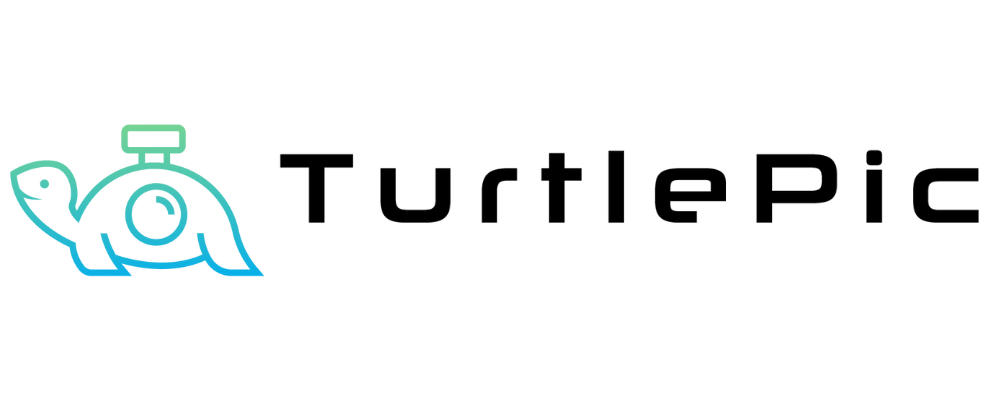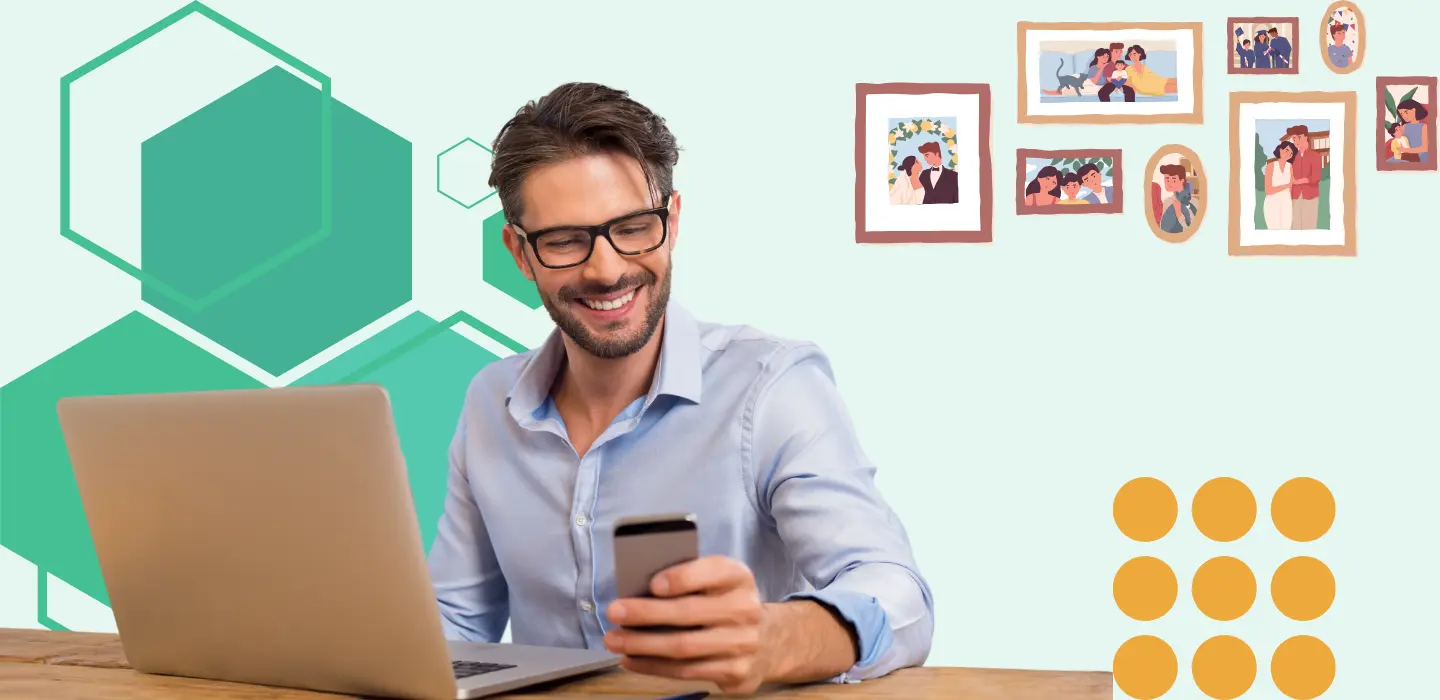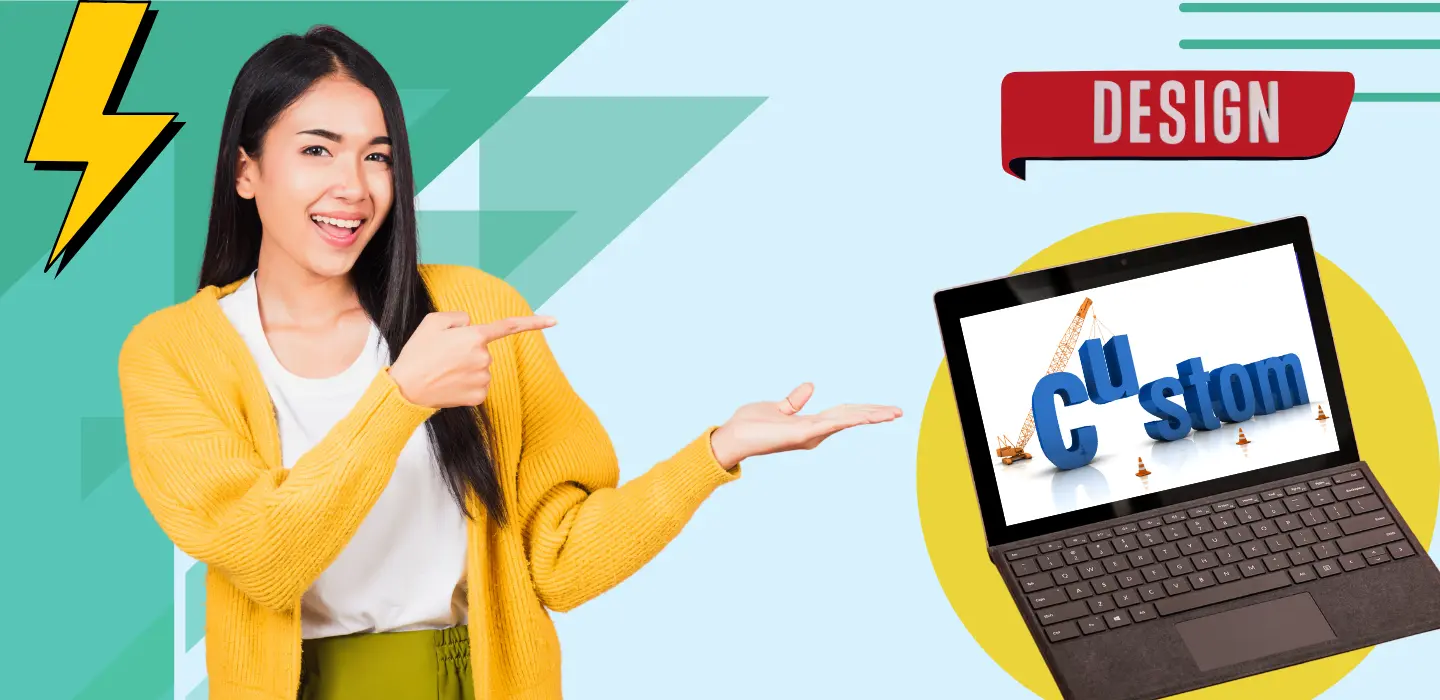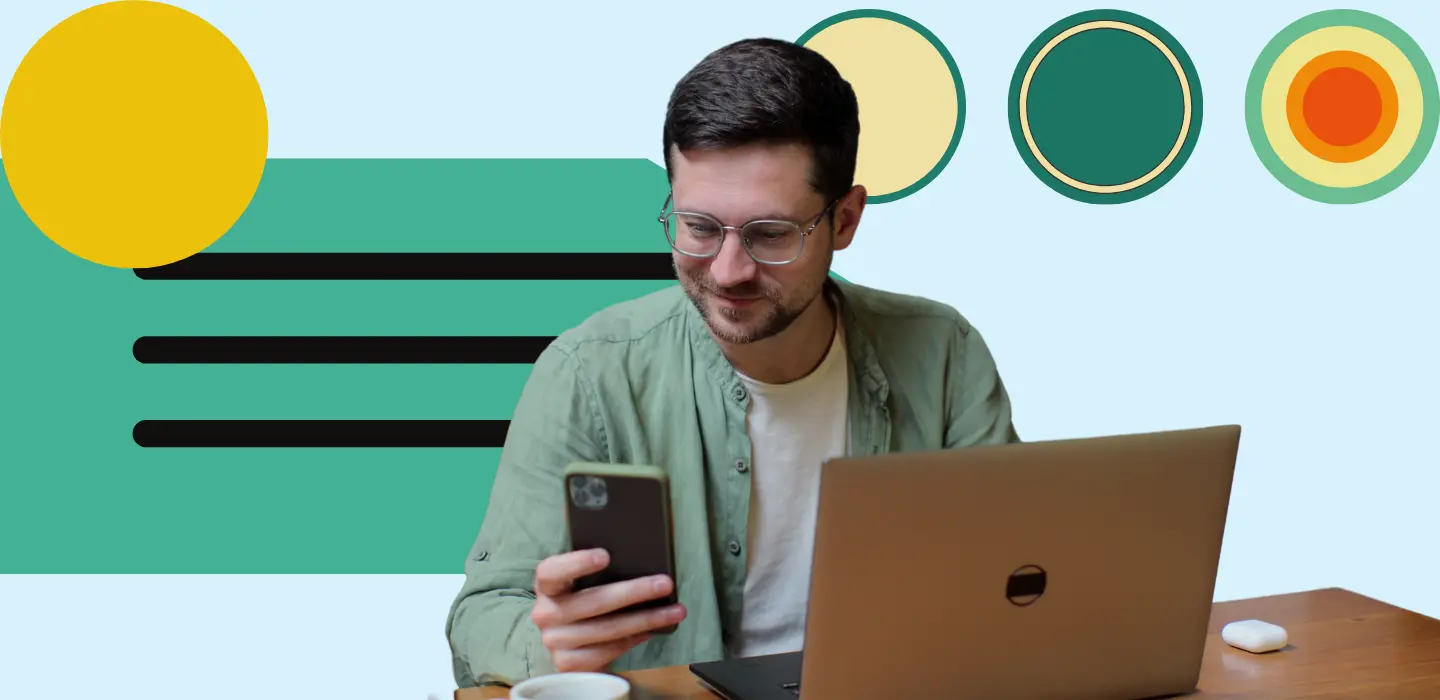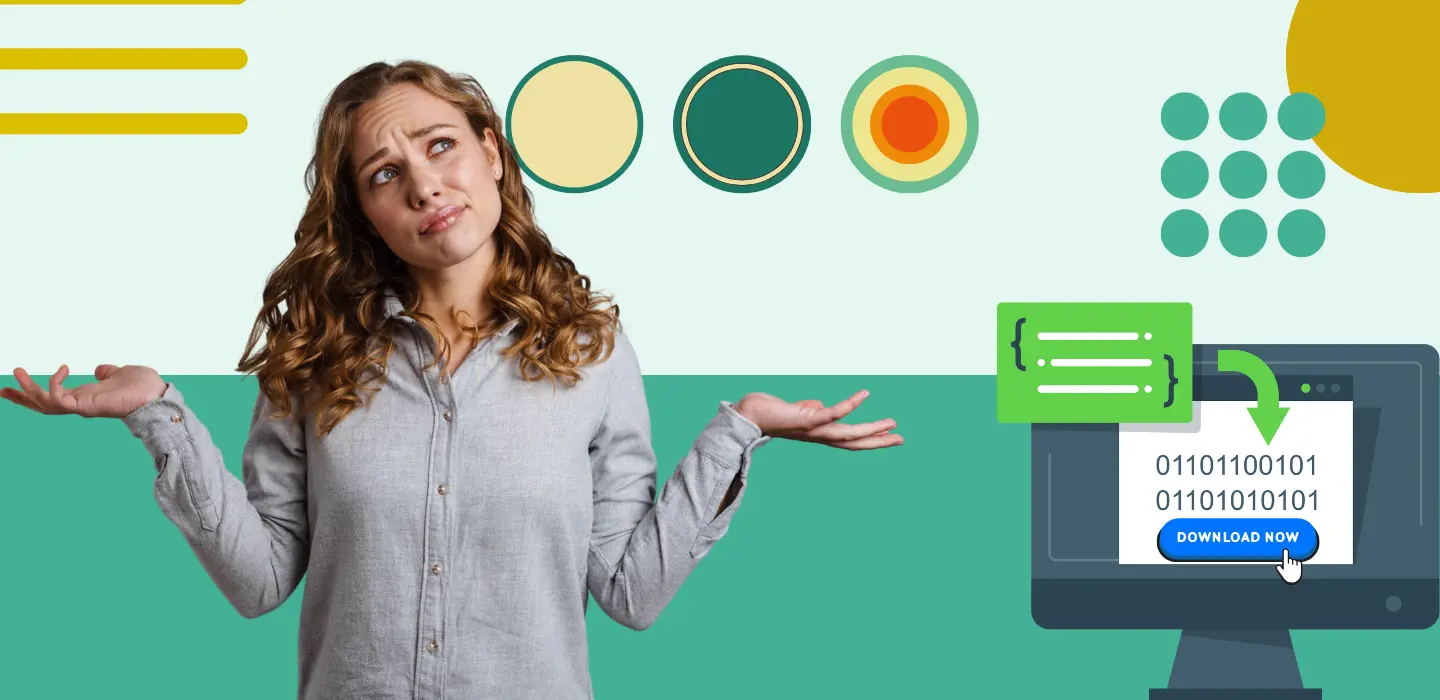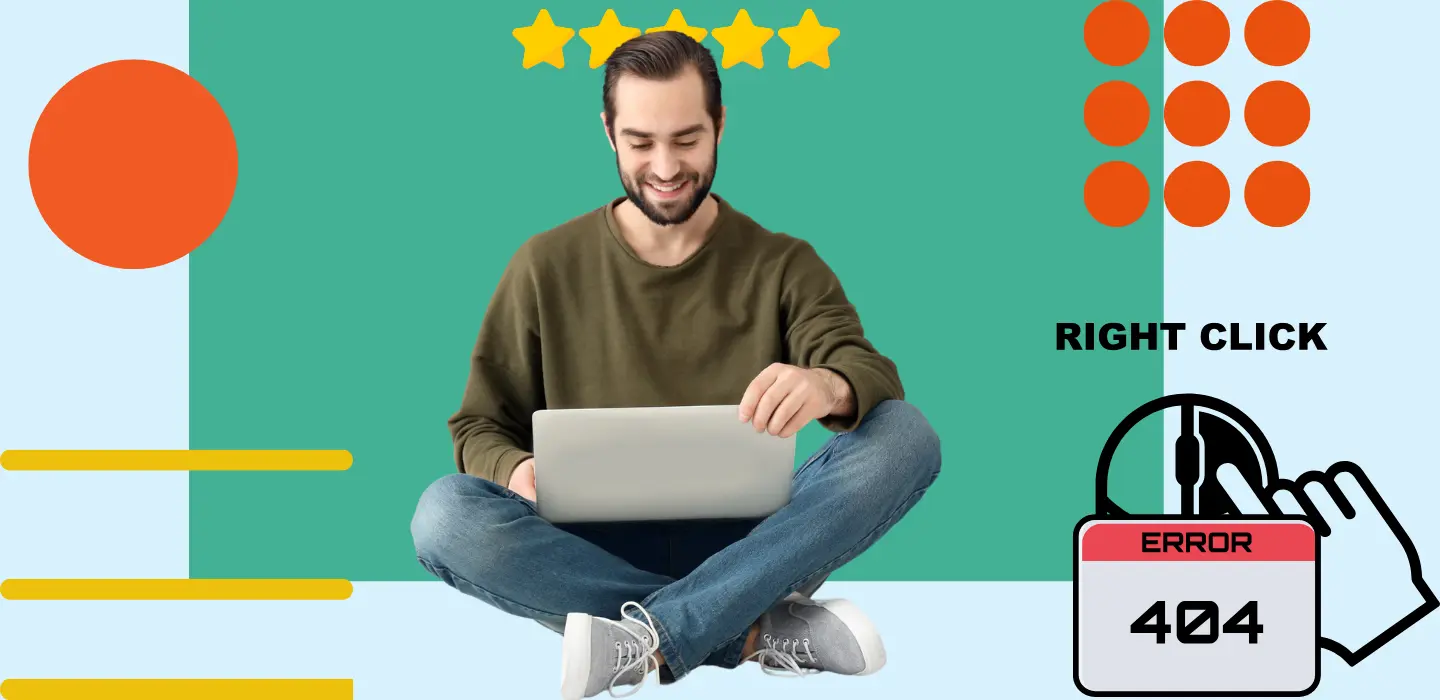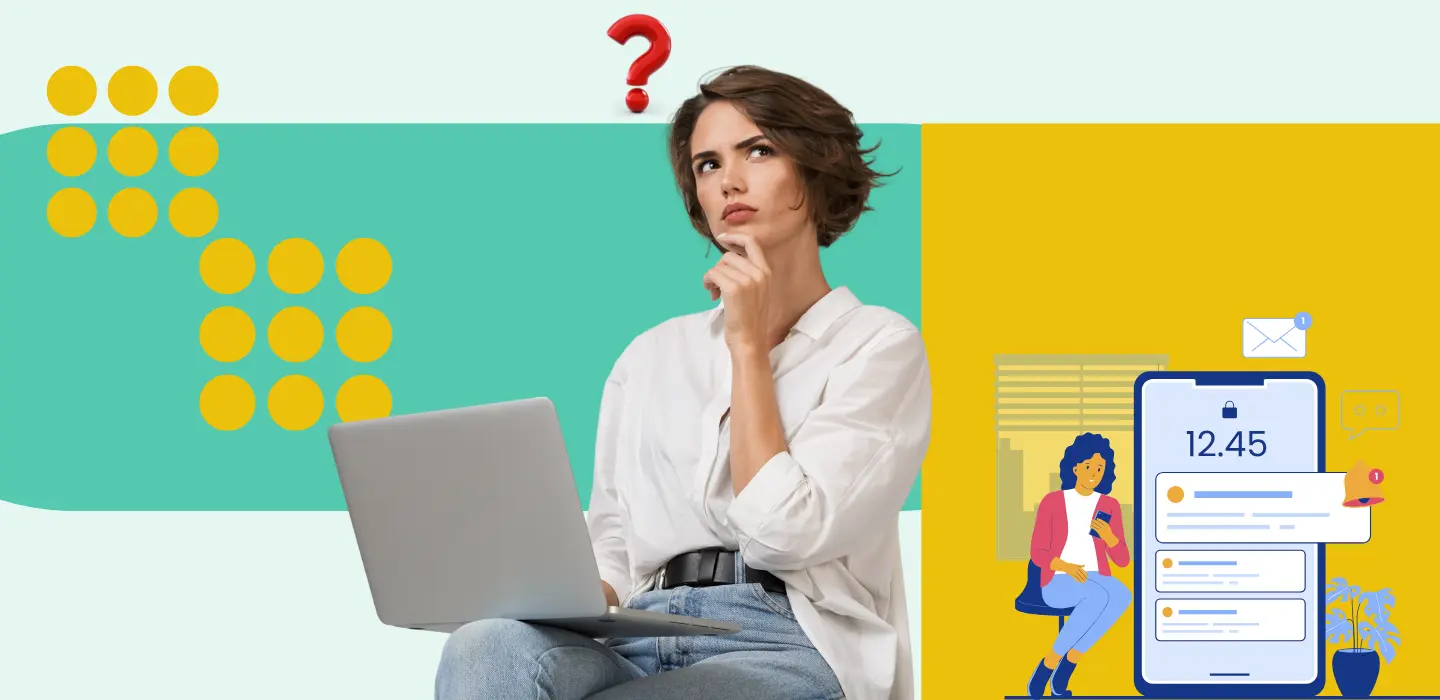In the domain of event photography and album creation, efficiently accessing and downloading selected client’s photos are pivotal tasks. TurtlePic emerges as a valuable solution, streamlining this process for photographers. By providing a seamless platform, TurtlePic not only saves time and effort but also enhances the overall workflow. Here’s an in-depth guide on leveraging TurtlePic to download chosen client’s photos seamlessly for album printing.
Step 1: Log in to Your TurtlePic Account
1.1. Visit the TurtlePic website and log in to your account using your credentials.
1.2. Once logged in, you will be directed to your dashboard where you can access all your events and client information.
Step 2: Locate the Event
2.1. Find the event for which you need to download selected photos.
2.2. Click on the event name to access its details.
Step 3: Access the Registered Guest Tab
3.1. Within the event details, navigate to the “Registered Guest” tab.
3.2. This tab provides a list of all the guests who have registered for the event.
Step 4: Search for Your Client
4.1. Using the search bar or scrolling through the list, locate your client’s name.
4.2. You can search for your client by entering their email ID.
Step 5: View Selected Photos
5.1. Once you have found your client’s name, look for the “Selected Photos” column.
5.2. Click on the “View” button in the selected photos column next to your client’s email ID.
Step 6: Download All Photos
6.1. After clicking on the “View” button, you will be directed to a page displaying all the selected photos by your client.
6.2. You can navigate through the folders to view the photos selected by your client.
6.3. Look for the option to download all selected photos.
6.4. Click on the “Download All” button to initiate the download process.
Step 7: Download Format
7.1. All photos will be downloaded according to the folders created on TurtlePic’s AI gallery.
7.2. The photos will be downloaded in a zip file format, organized into folders based on the event name.
7.3. Ensure that the downloaded photos are in JPEG or PNG format, suitable for your editing or printing requirements.
By following these step-by-step instructions, photographers can effortlessly download selected photos from their clients using TurtlePic’s intuitive platform. This streamlined process ensures that photographers can efficiently manage and access their clients’ chosen images, enhancing the overall event photography experience.