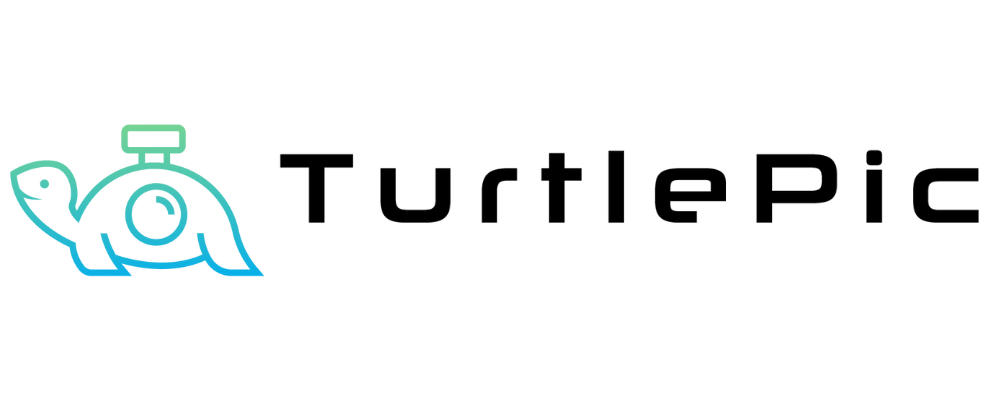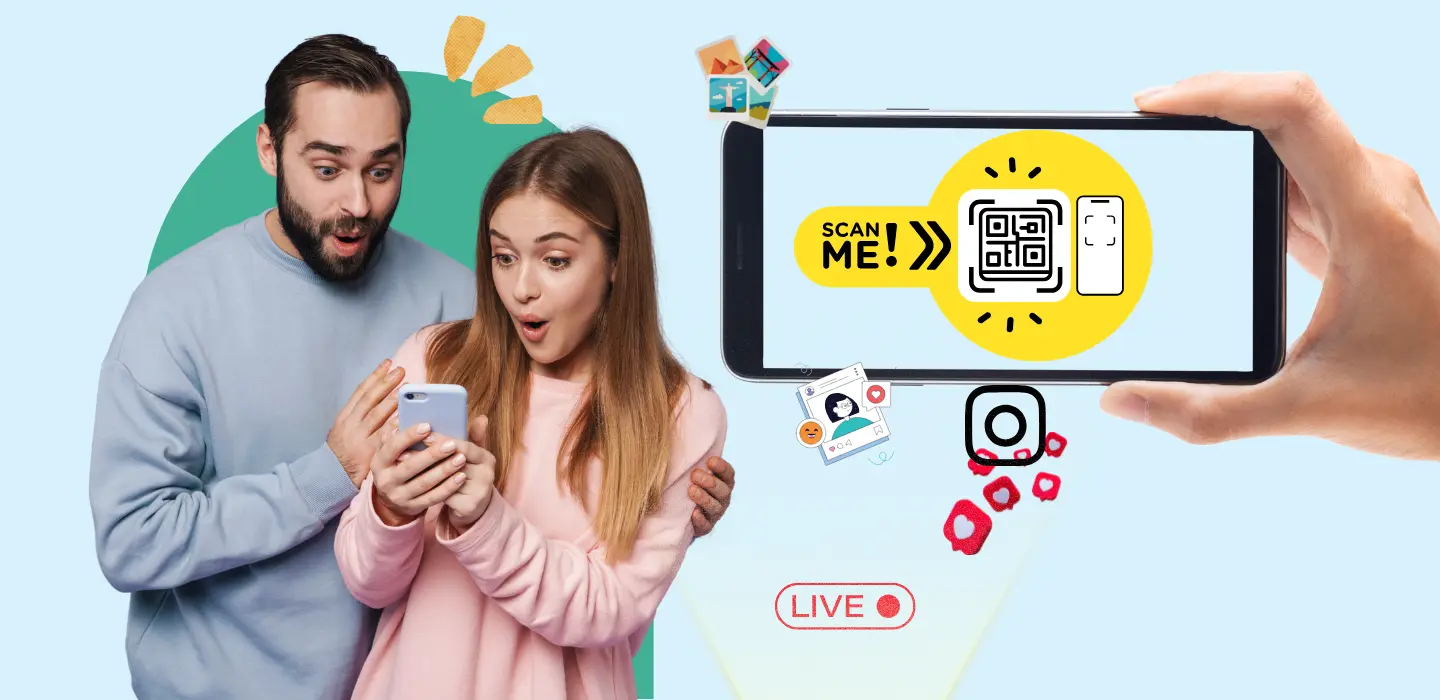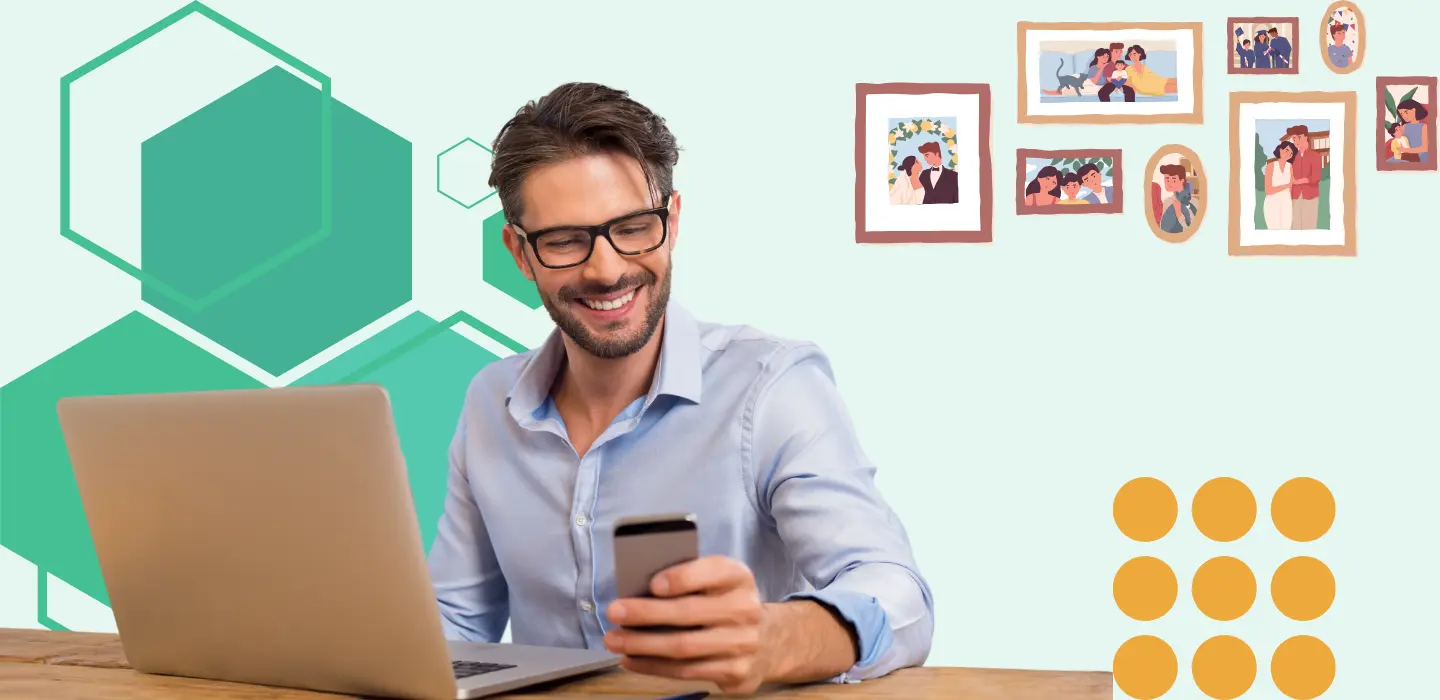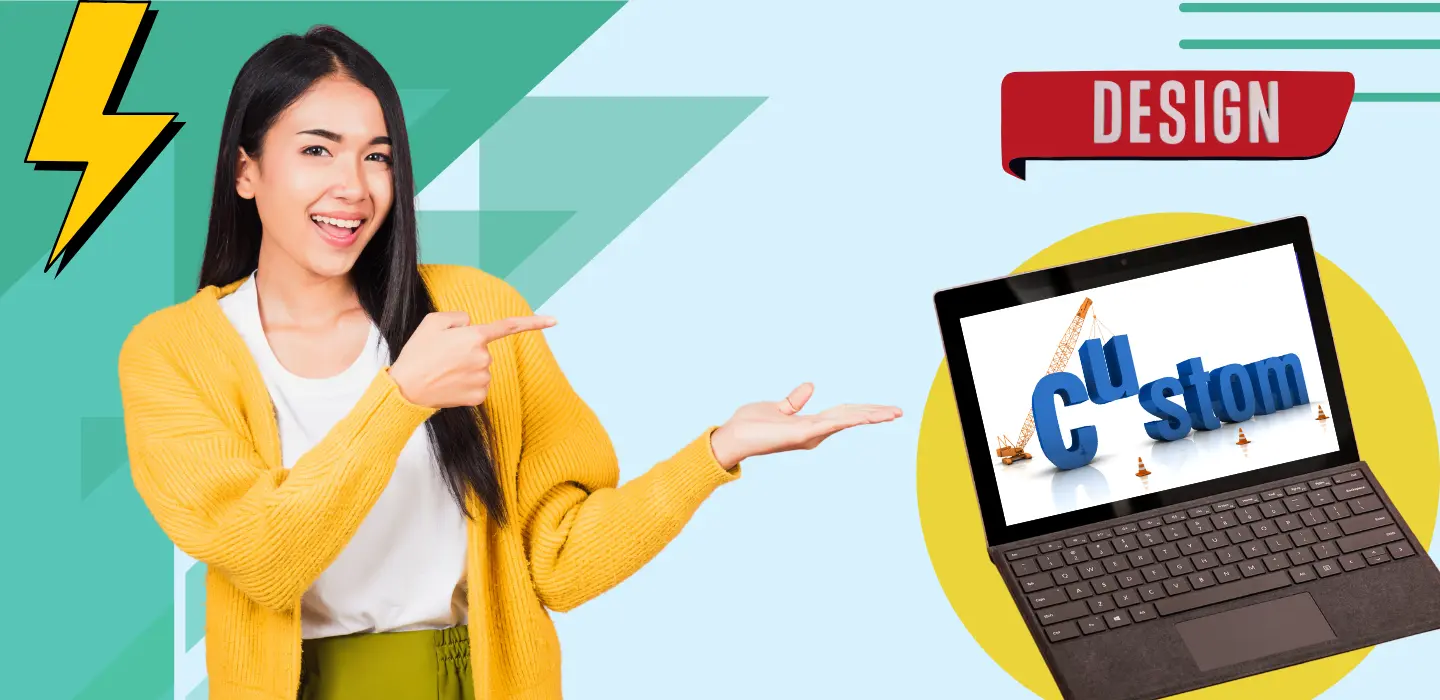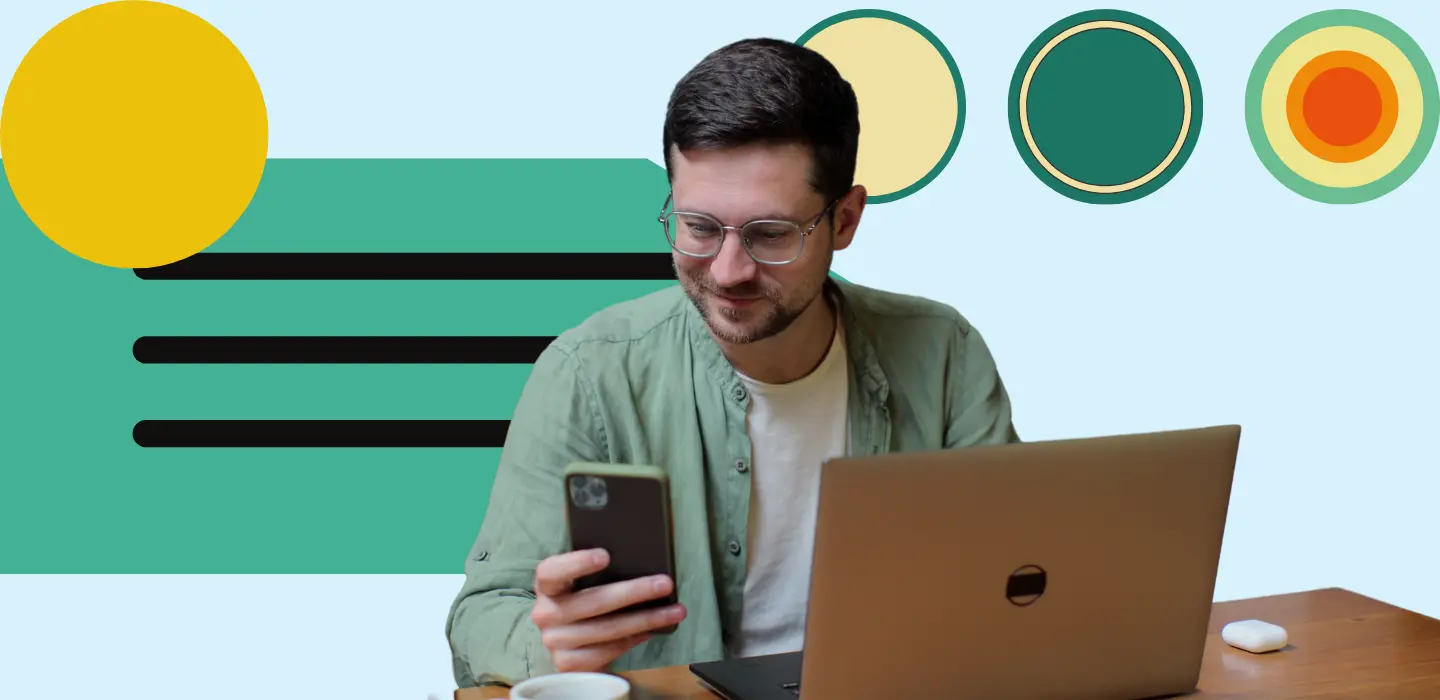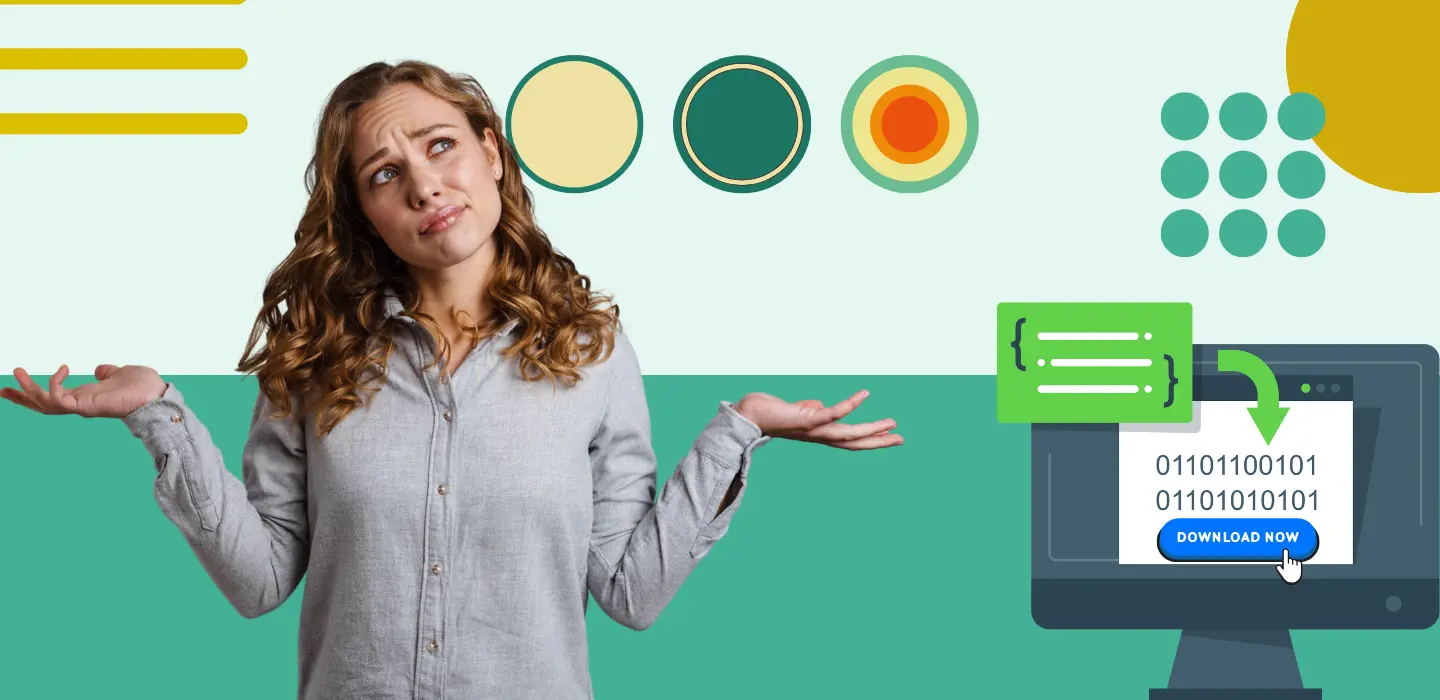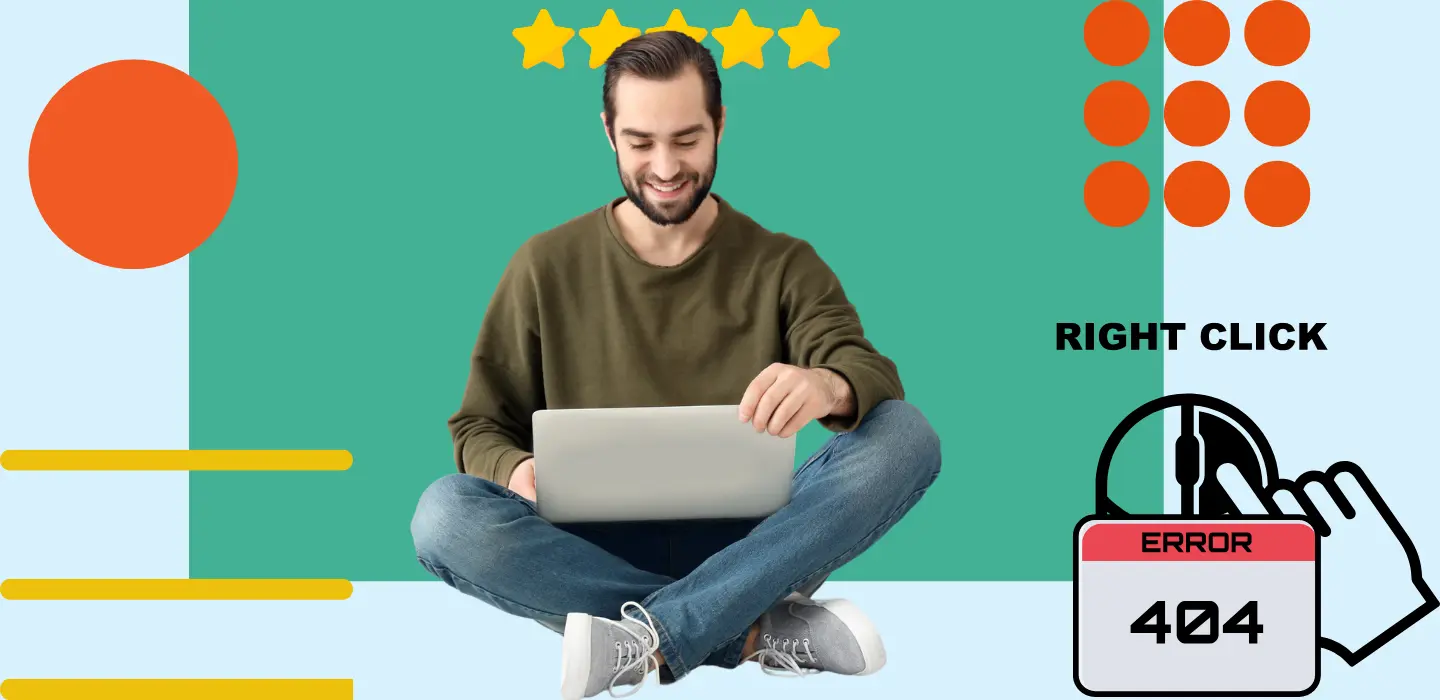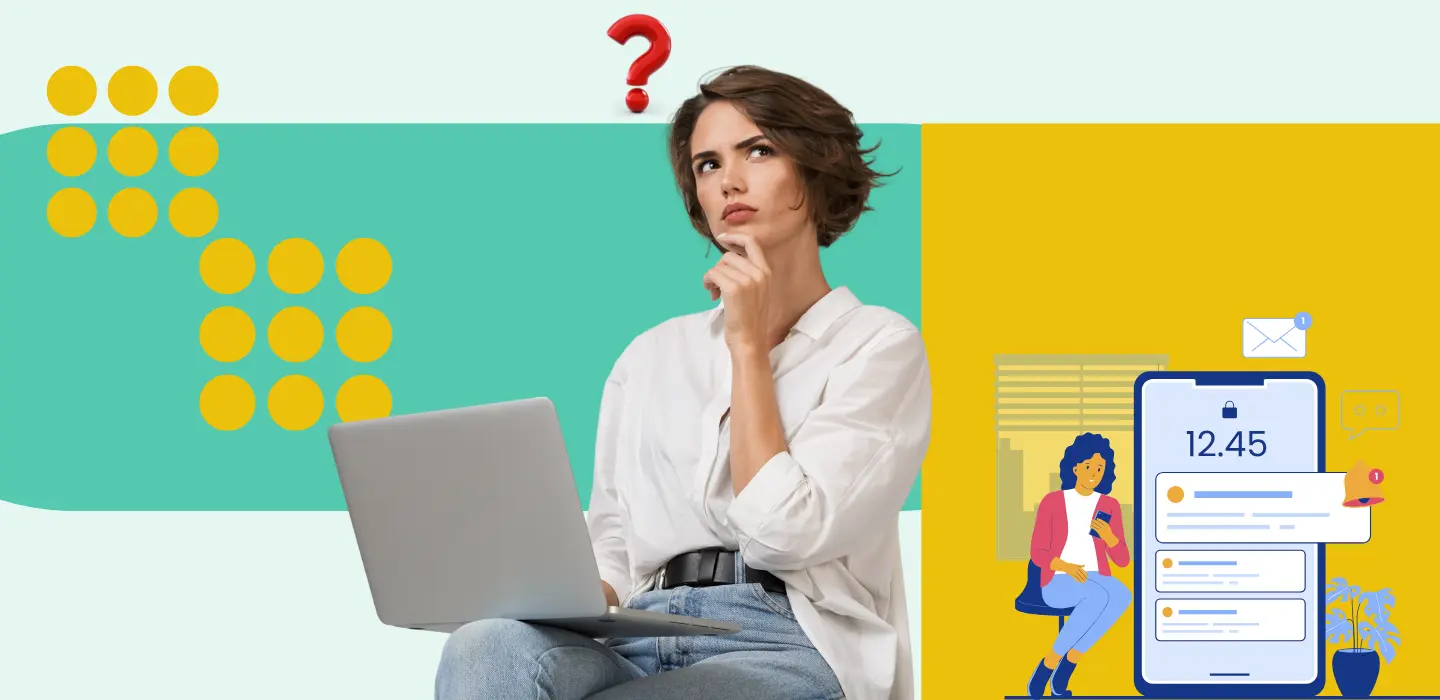Sharing event photos live with guests during an event is now effortless with TurtlePic’s QR code feature. As soon as the photographer uploads photos, guests can instantly access them on their phones by scanning the QR code at the venue. Follow this simple guide to enable real-time photo sharing using QR codes.
Step 1: Generate a QR Code for Your Event
- Log in to your TurtlePic dashboard and create an event.
- Navigate to the General Details tab.
- This will create a public event link QR code (where all photos can be accessed).
- Download and print the QR code to display it at the event venue.
Step 2: Display the QR Code at the Venue
To ensure all guests can access their photos easily:
- Print and place the QR code at entrance gates, tables, or screens.
- Add the QR code to event brochures, digital screens, or LED boards.
- Share it via WhatsApp, email, or event social media groups.
Step 3: Guests Scan the QR Code to Access Photos
- Guests scan the QR code using their phone camera.
- They are directed to the event gallery where uploaded photos are displayed.
- If face recognition is enabled, they can upload a selfie to instantly find their own photos without scrolling through the entire gallery.
Step 4: Photographer Uploads and Publishes Photos in Real-Time
- The photographer continuously uploads photos during the event.
- After uploading, the photographer must publish the photos to ensure they are indexed for AI processing. This allows guests to search for their photos instantly using face recognition.
- As soon as the photos are published, they become instantly accessible to guests who have scanned the QR code.
- Guests can refresh the page or get notifications (if enabled) when new photos are added.
📌 For a detailed guide on how to upload photos on TurtlePic, click here
Step 5: Understanding Private vs. Public Gallery Access
- Public Gallery (QR Code Enabled) – The QR code generated from TurtlePic provides full access to the event gallery, allowing guests to view all photos.
- Private Gallery (Restricted Access) – No QR code is generated for private galleries. If you need one, you can manually create a QR code for the private link using free tools like Canva or QR Code Generator.
Why Use QR Codes for Live Photo Sharing?
- Instant Access – No need to manually share links with every guest.
- Live Updates – Guests see newly uploaded photos in real time.
- No App Required – Just a simple scan with their phone camera.
- Face Recognition Option – Guests can find their own photos instantly.
- Enhances Guest Experience – Interactive and seamless event memory sharing.
Conclusion Using TurtlePic’s live QR code feature, you can transform how event photos are shared. Guests scan, view, and relive event moments in real-time while the photographer keeps updating the gallery. Try it now for your next event!