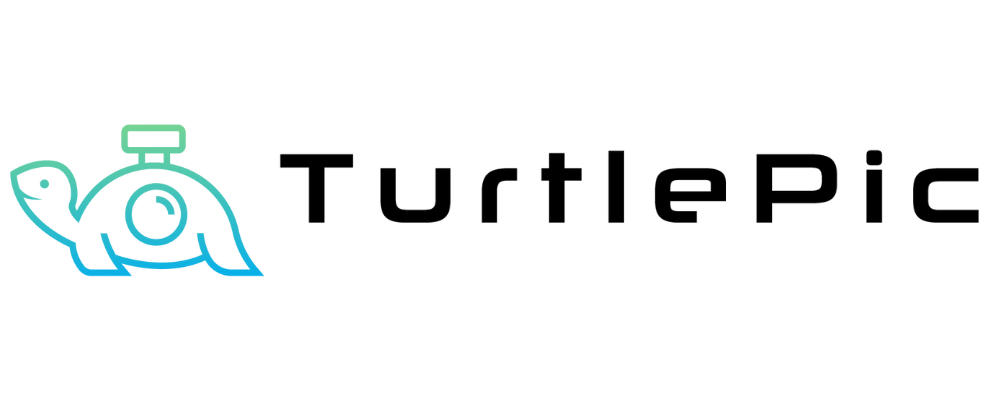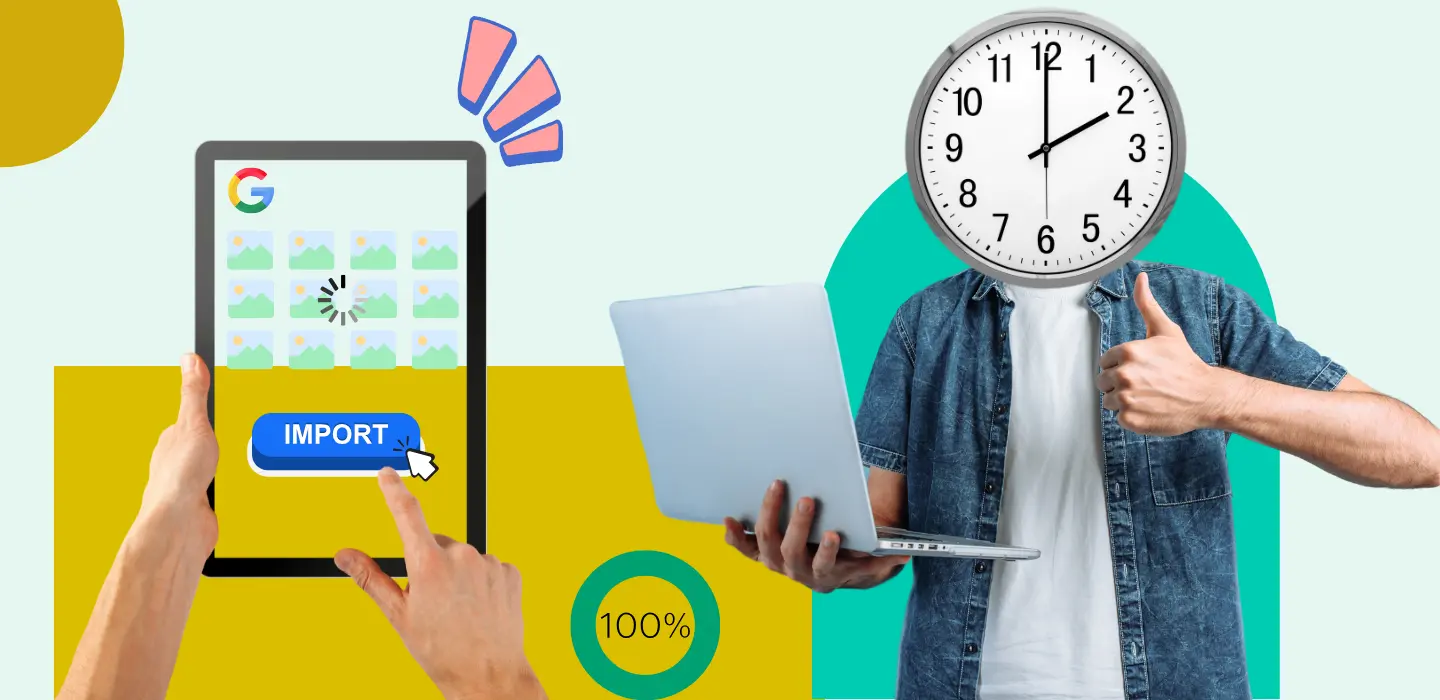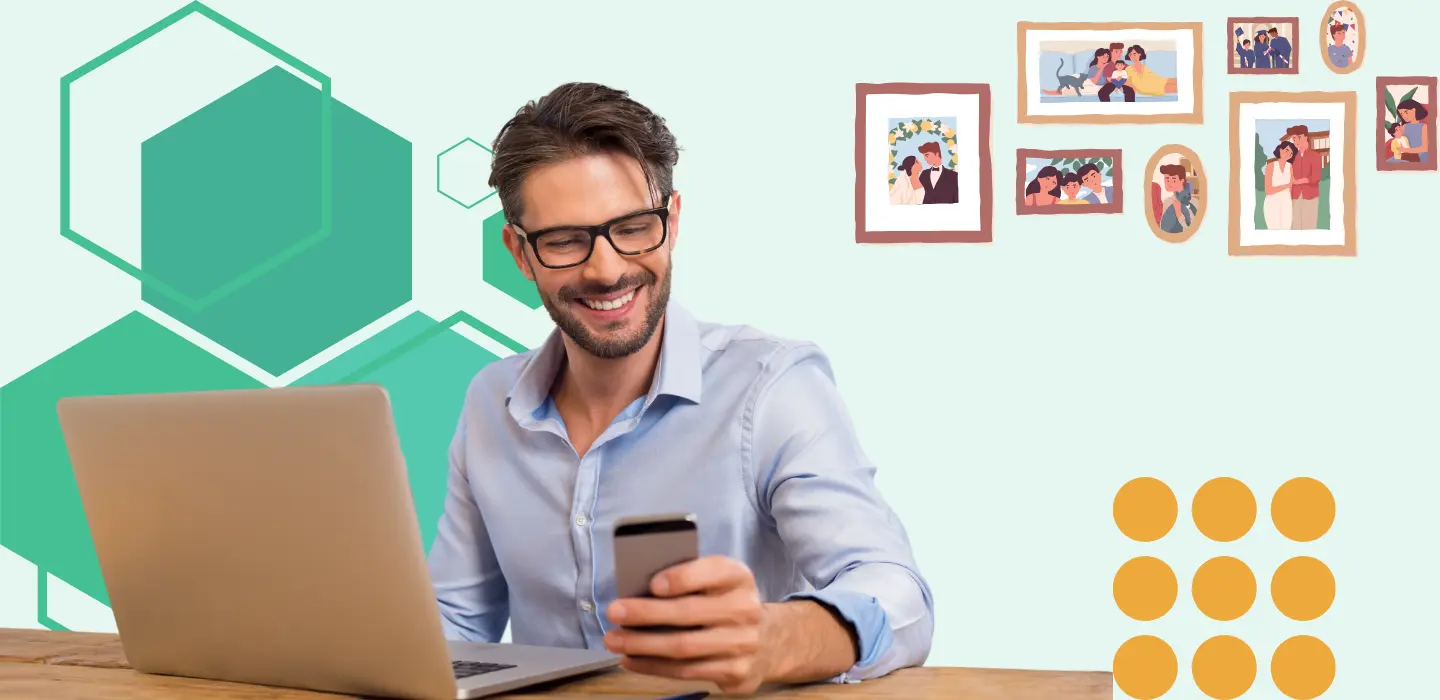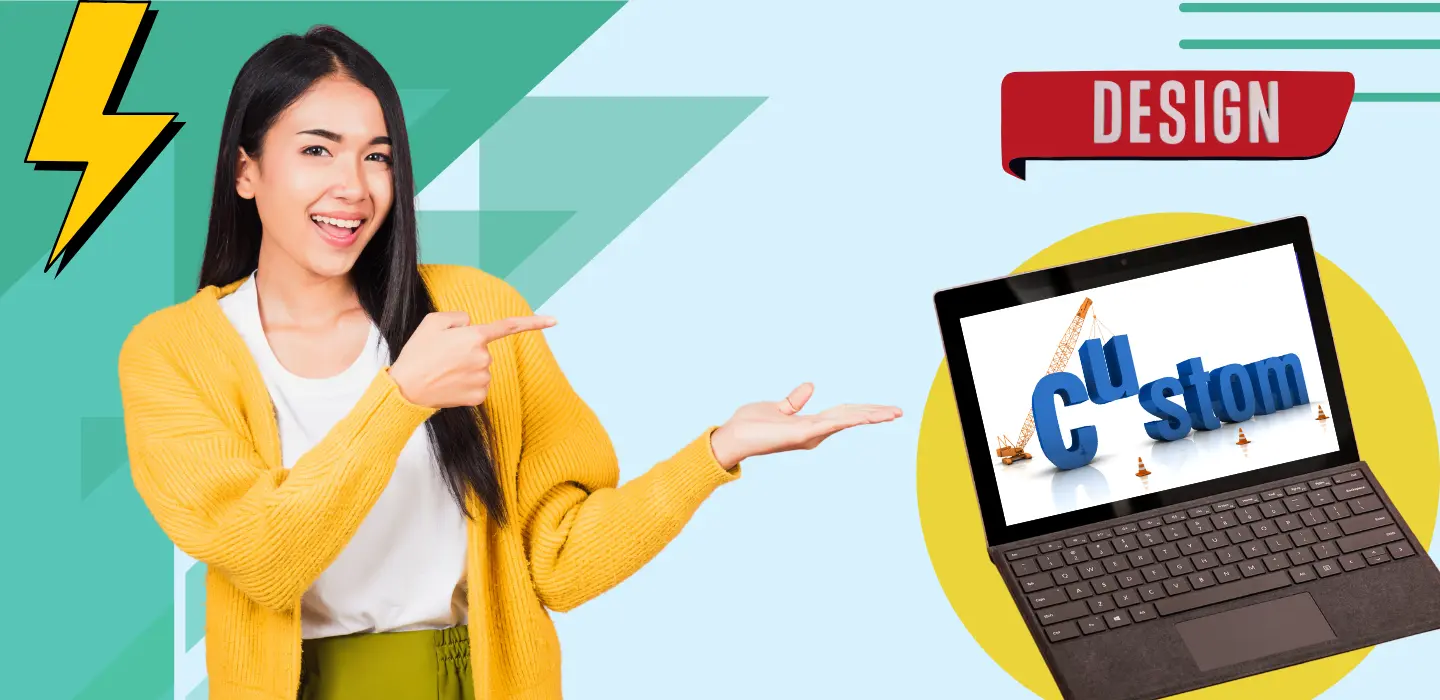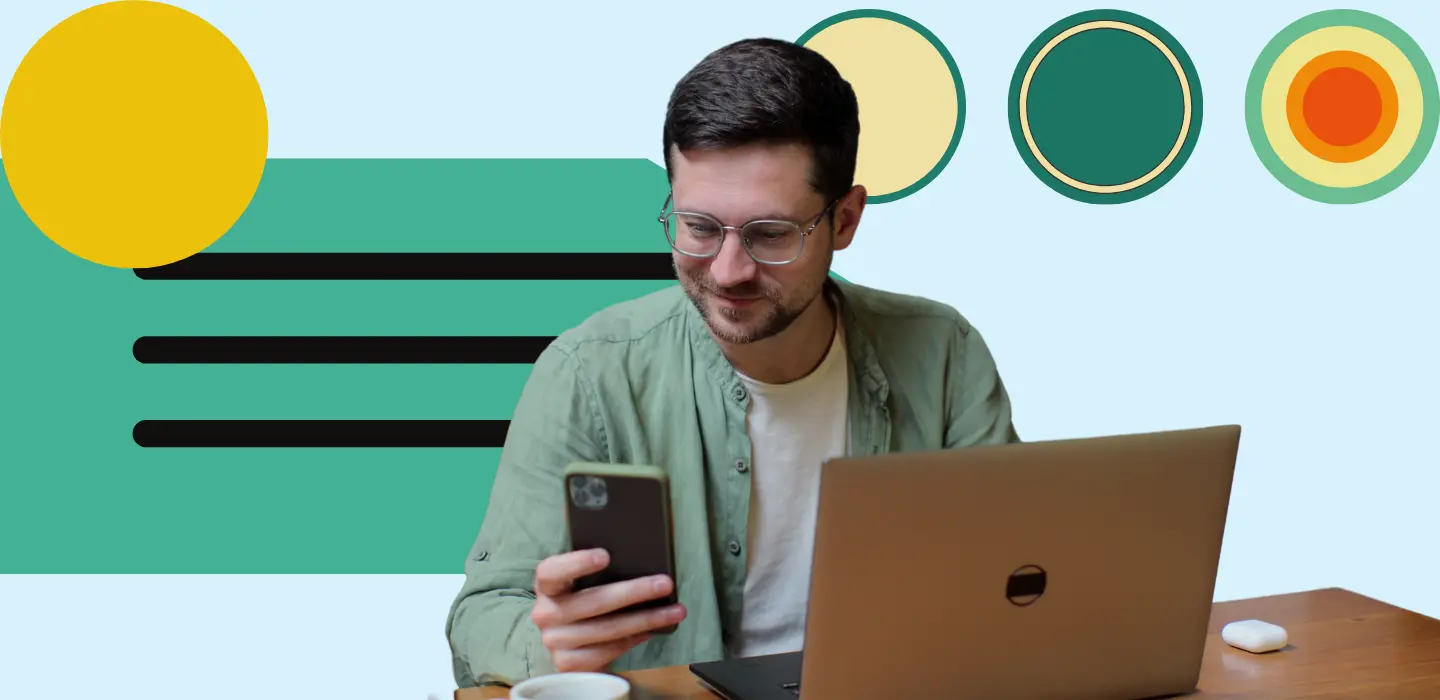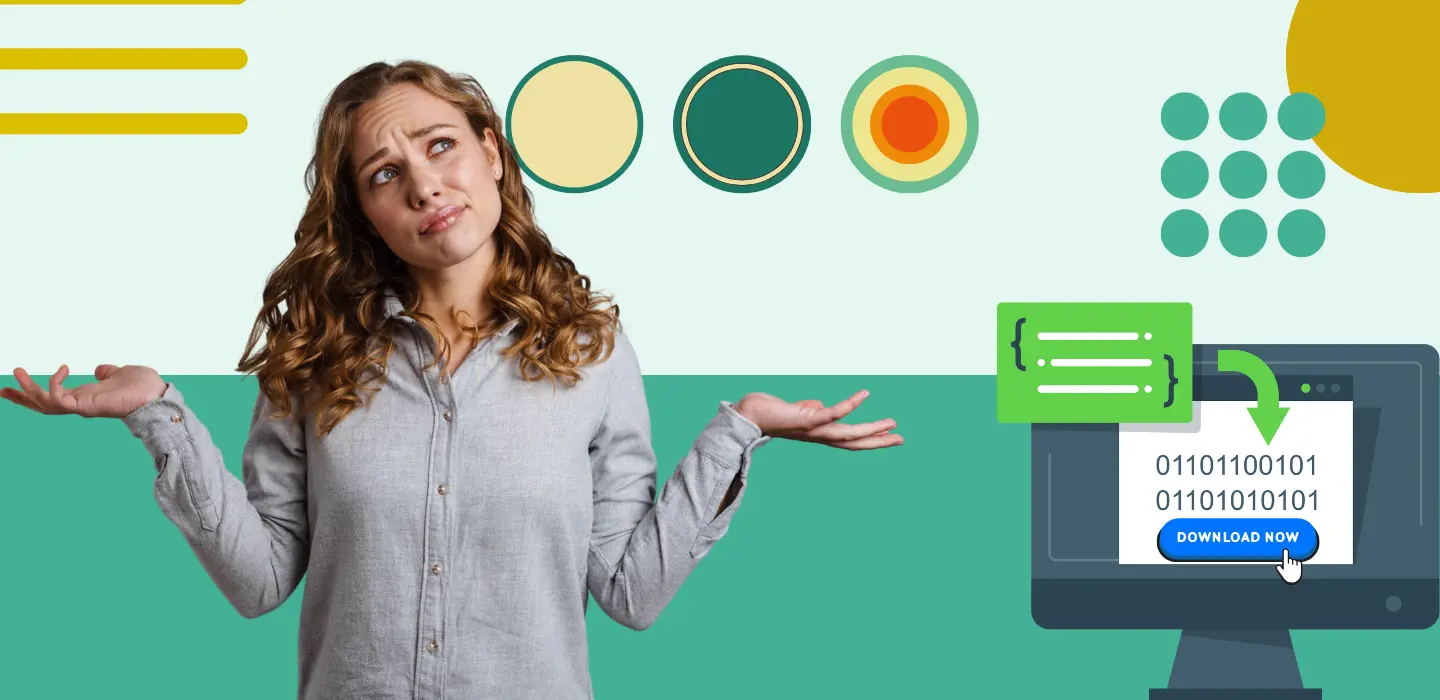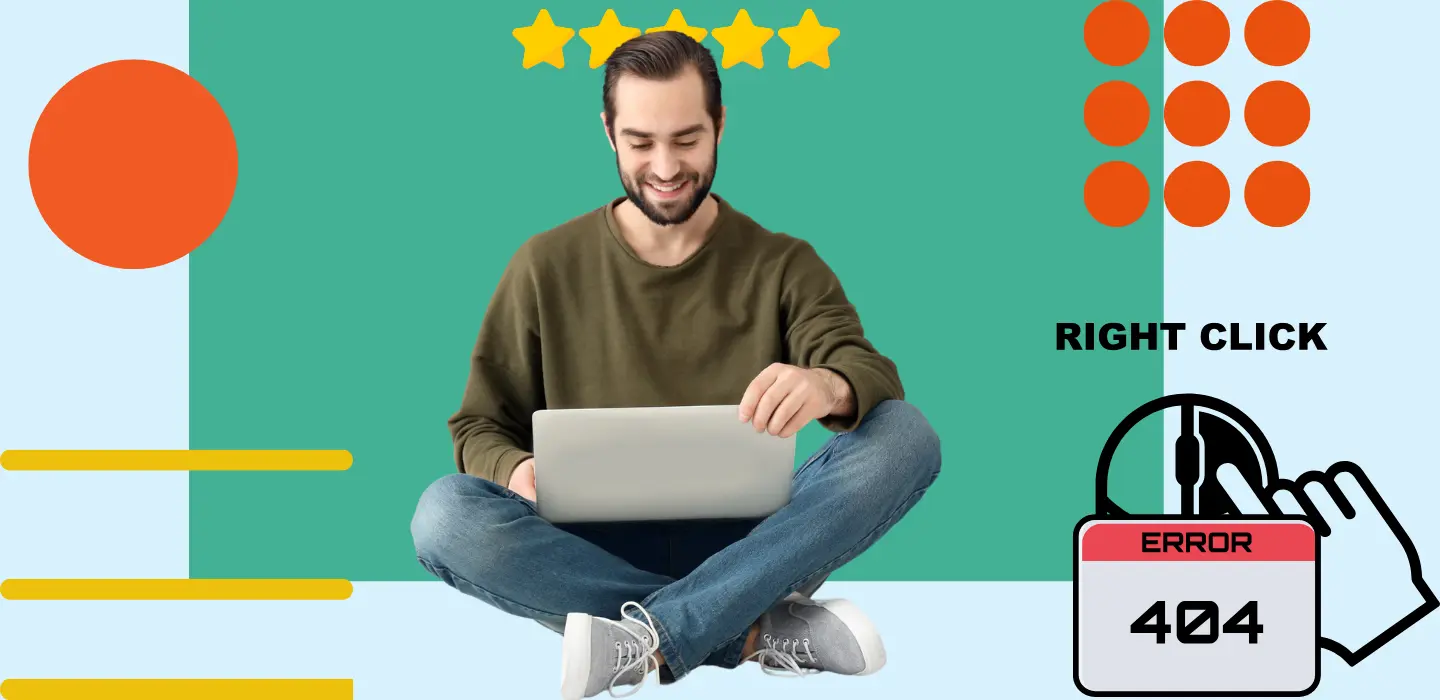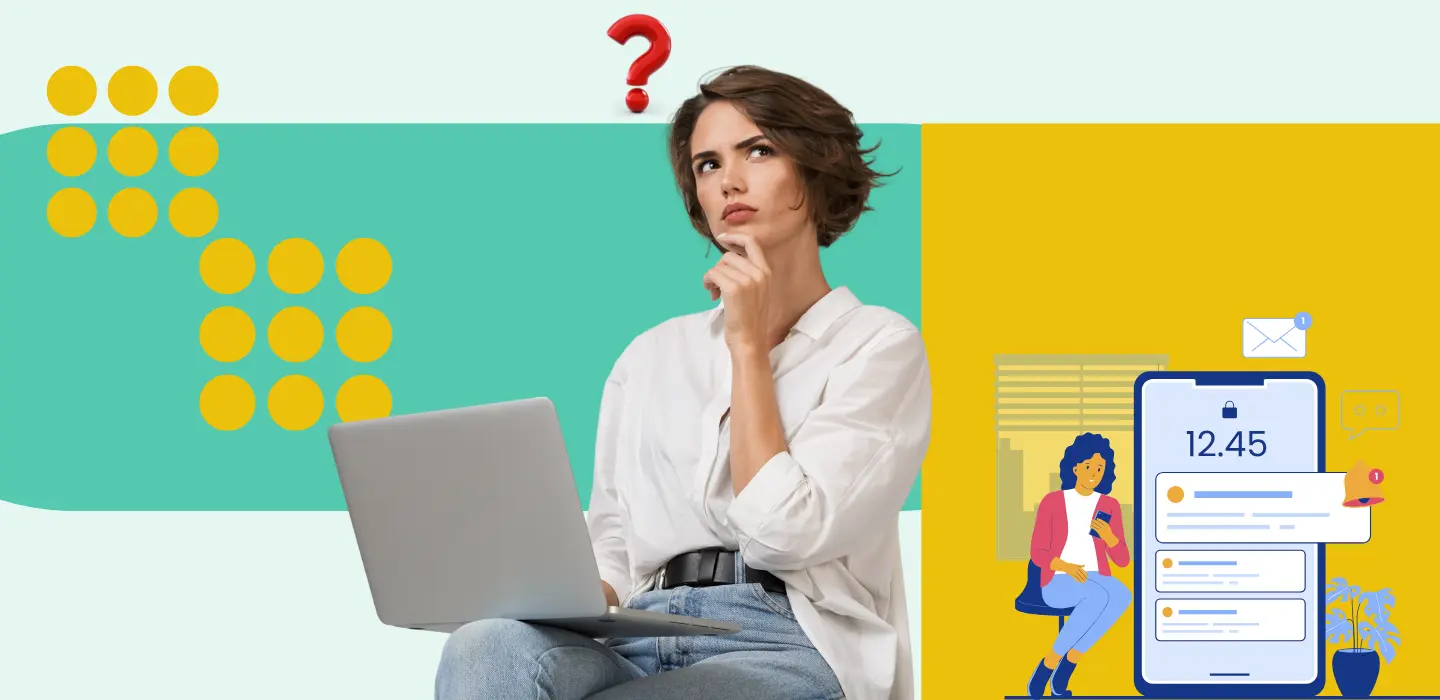How to Import Photos from Google Drive to TurtlePic
Efficiently importing images is crucial for photographers, event organizers, and individuals. TurtlePic makes it easy to import images directly from Google Drive. Here’s a simple guide to help you transfer photos from Google Drive into TurtlePic with ease.
Step 1: Log into Your TurtlePic Account
To begin, visit the TurtlePic website and log in using your account credentials. After logging in, you will land on your dashboard, where you can import images from Google Drive and manage all your events and client details.
Step 2: Access the Event Where You Want to Import Images from Google Drive
Next, find the event you need to upload images for. Simply click on the event name to open its detailed page.
Step 3: Go to the Upload Photos Section
Once you’re in the event details, locate the “Upload Photos” tab. This will take you to the image upload section, where you can start the import process.
Step 4: Select Google Drive as Your Import Option
Look for the option to import photos from Google Drive in the upload section. Choose this option to proceed with your preferred image import method.
Step 5: Paste Your Google Drive Folder Link
Before proceeding, ensure that you have the shared folder link from Google Drive containing your photos. Copy the link, then paste it into the designated field on TurtlePic’s dashboard.
Step 6: Verify the Link and Begin the Upload
After pasting the link, double-check to make sure the folder link is correct and that it contains all the images you need. Once confirmed, click the upload button to begin transferring the images.
Important Notes for a Smooth Upload Process:
- Only shared folder links from Google Drive are supported.
- Be sure the selected folder isn’t empty and has public share access enabled.
- The upload process may take longer than usual due to data transfer from Google Drive.
By following these simple steps, you can efficiently upload images from Google Drive to TurtlePic, ensuring a seamless experience for you and your clients.