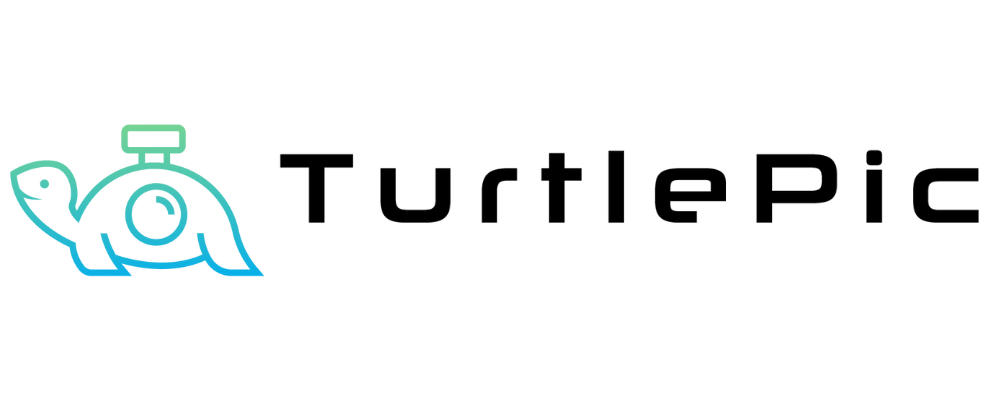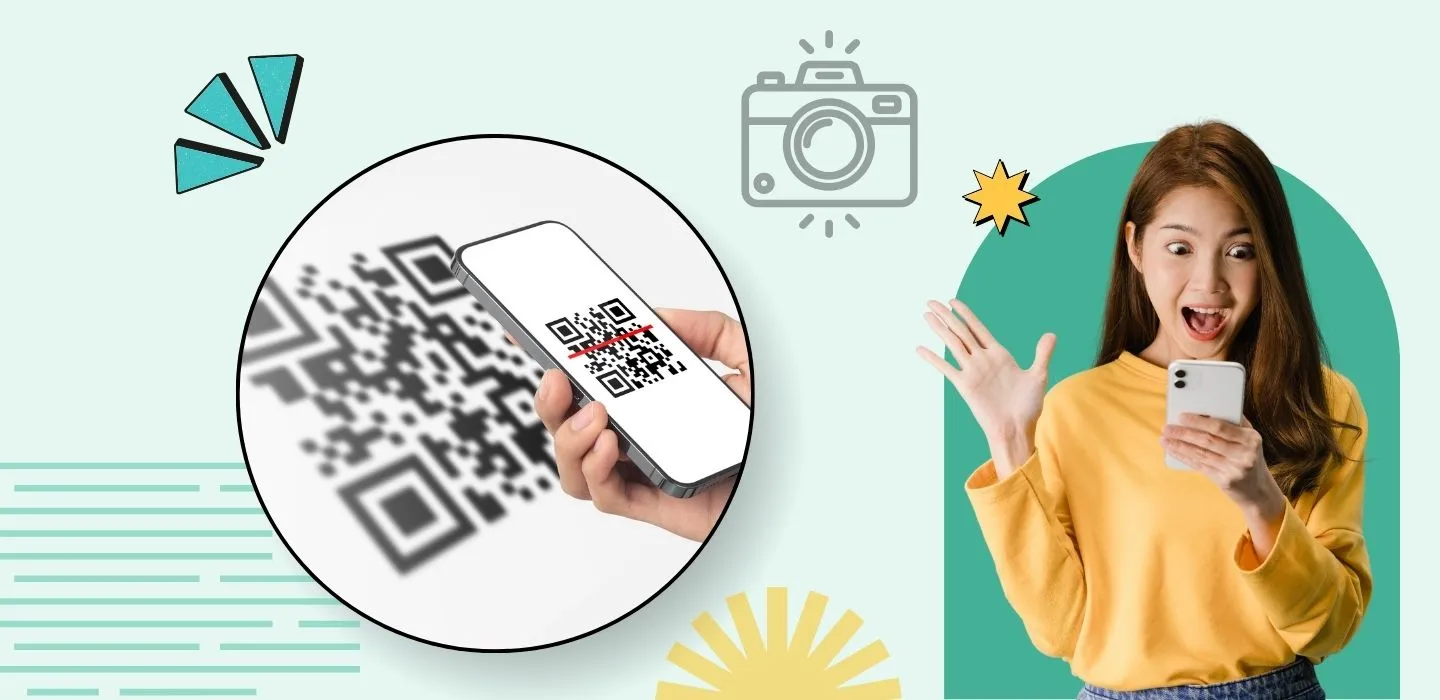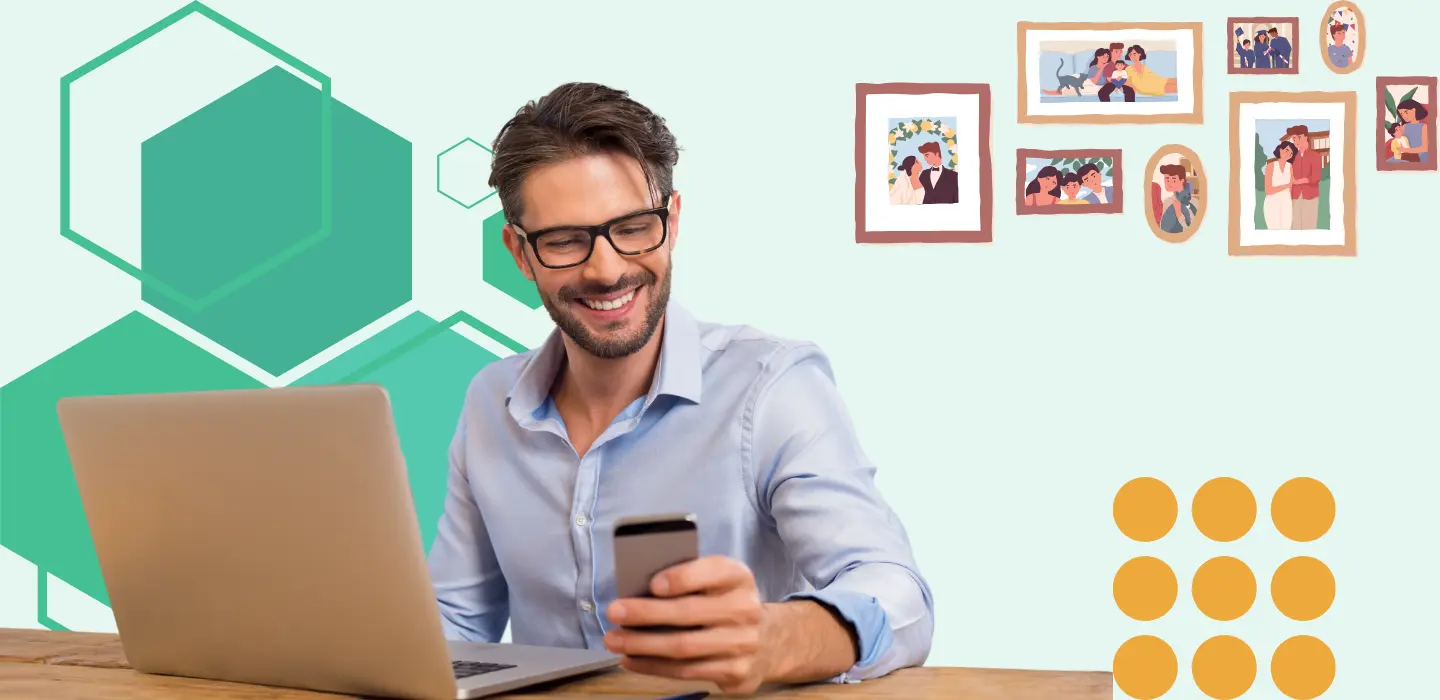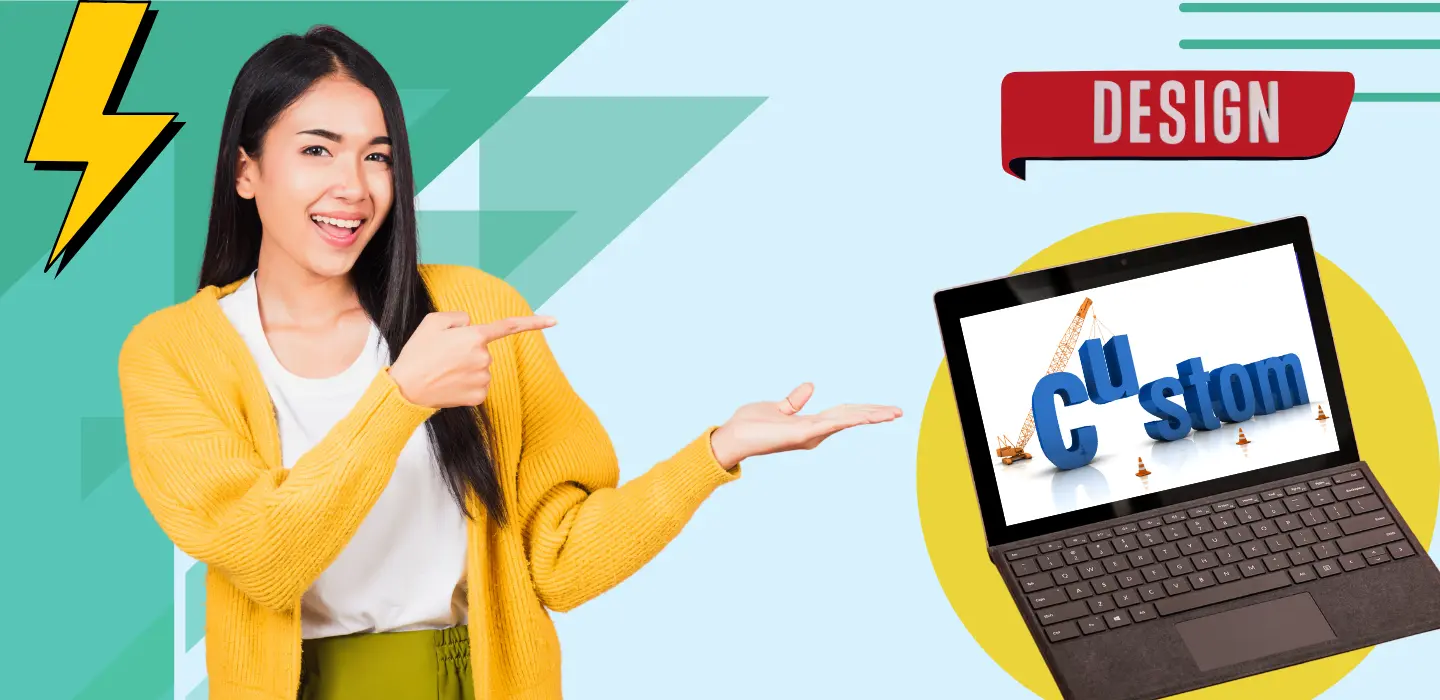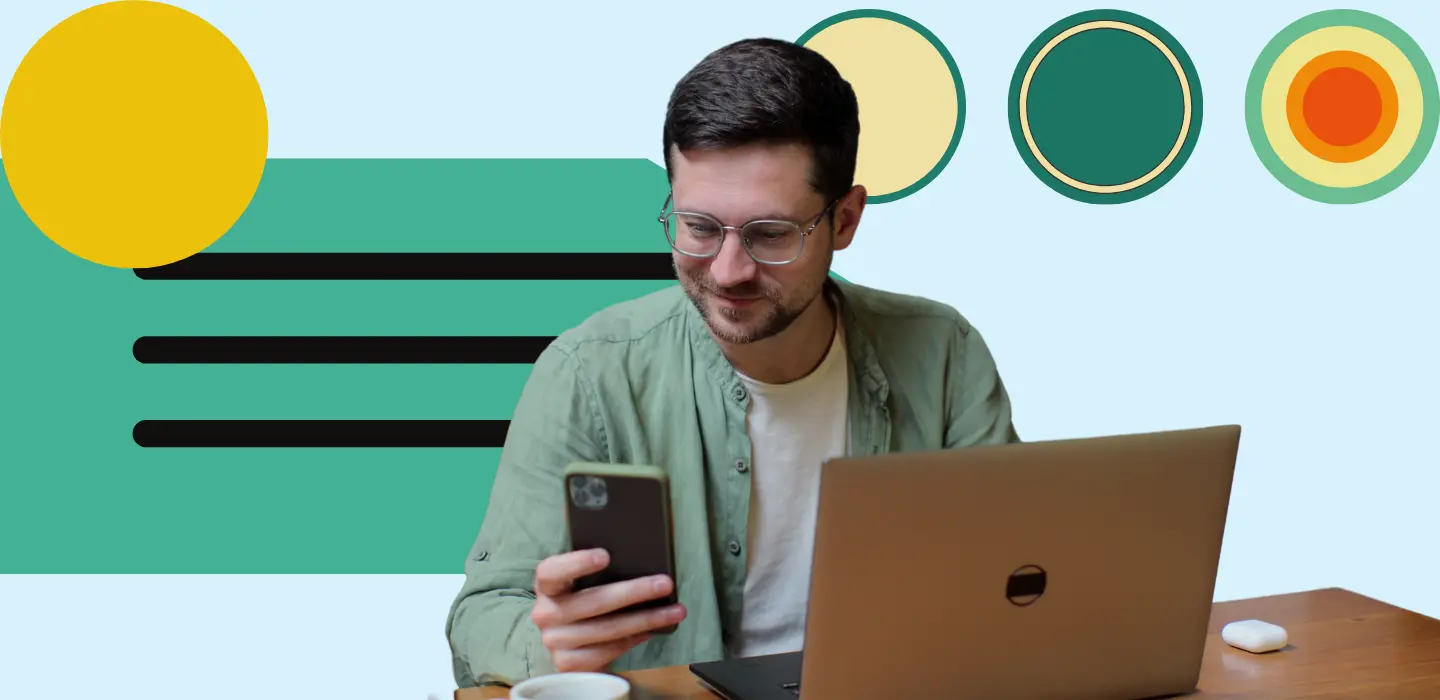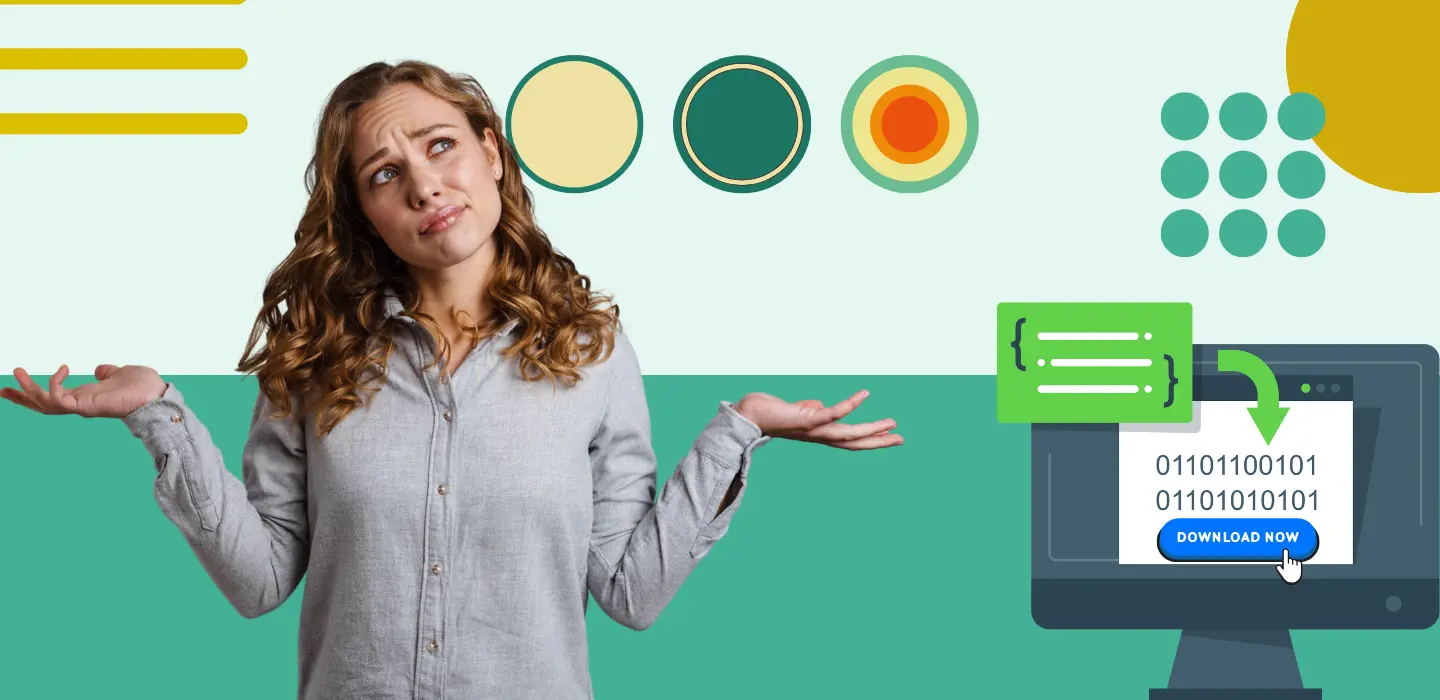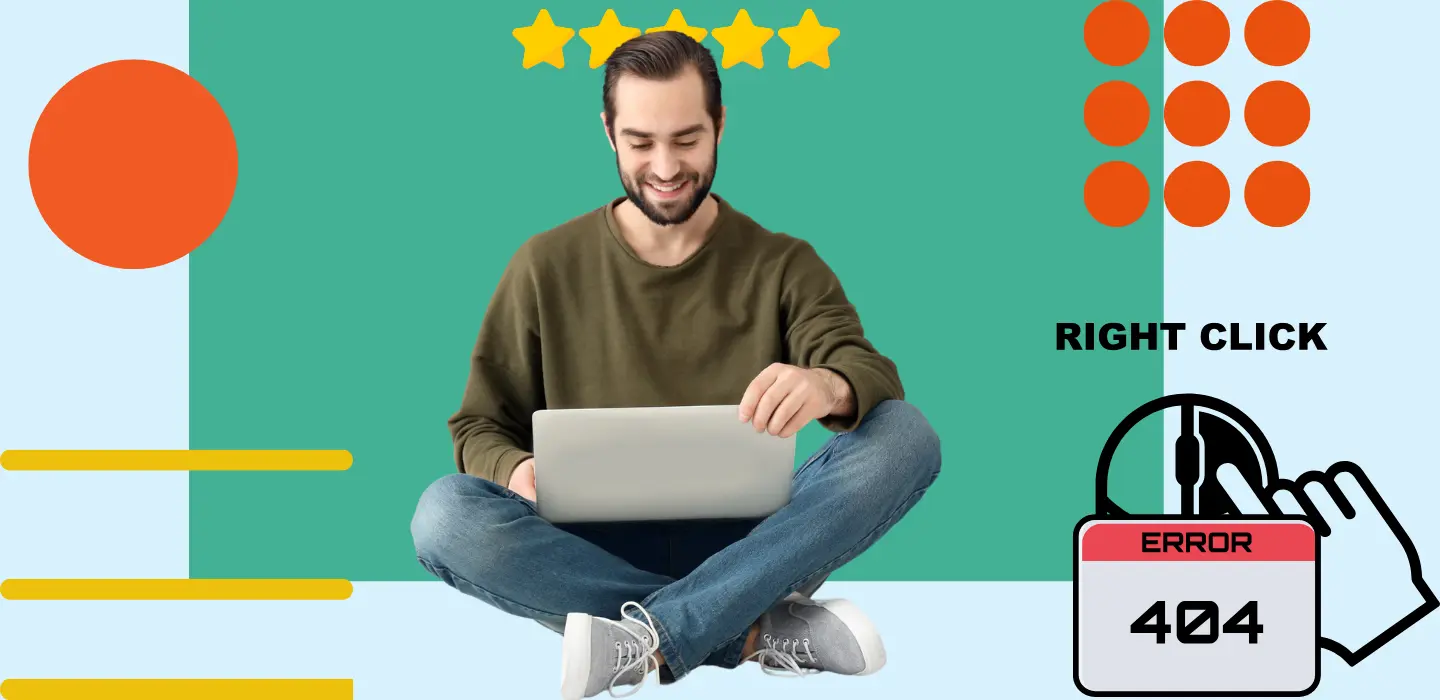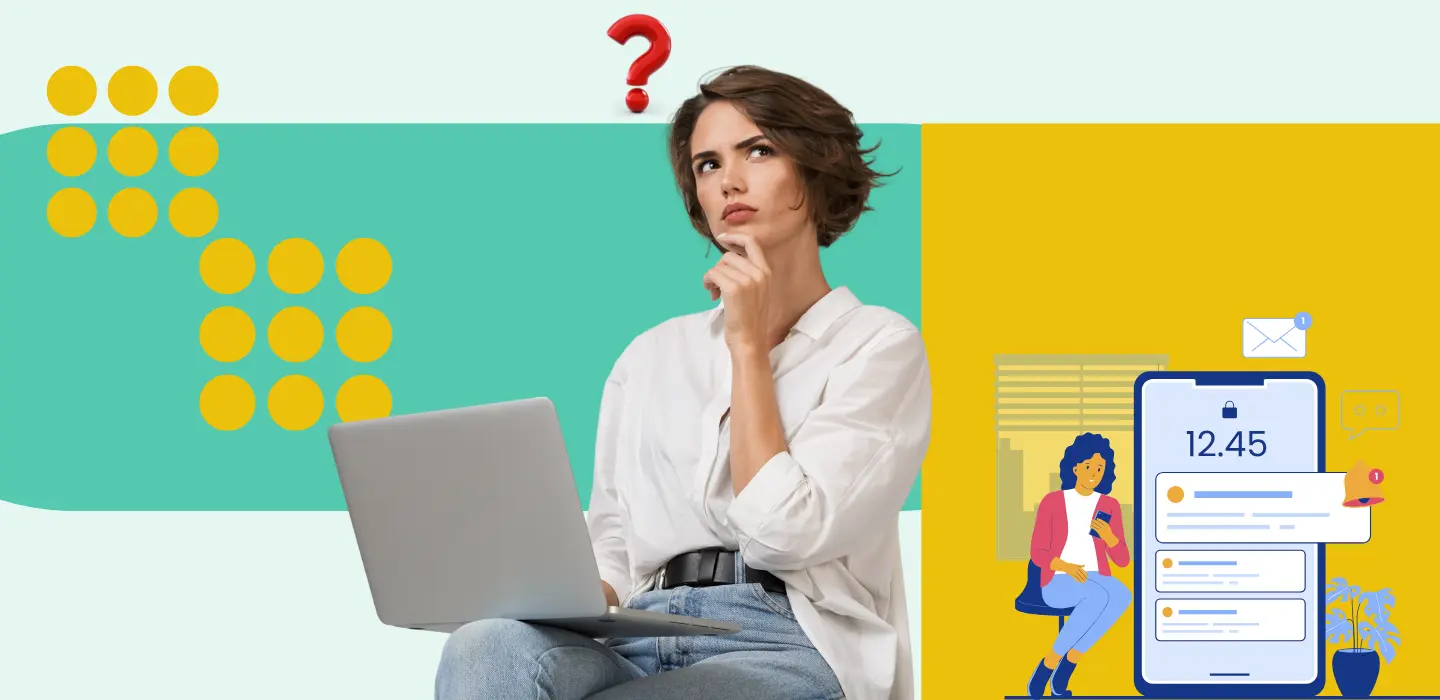In today’s fast-paced digital world, event hosts and photographers need a seamless way to share photos with guests instantly. Manually sending event albums through WhatsApp or email can be time-consuming and chaotic. This is where QR codes come in!
With TurtlePic’s QR code feature, guests can simply scan, register, and access their event photos in real time—without the hassle of searching through endless albums. Whether it’s a wedding, corporate event, marathon, or social gathering, QR codes provide a quick and efficient way to connect attendees with their special moments.
In this guide, we’ll walk you through how to generate and use a QR code for your TurtlePic event, ensuring a smooth and instant photo-sharing experience for both hosts and guests.
Step 1: Log in to Your TurtlePic Account
- Go to TurtlePic’s website and log in to your dashboard.
- If you don’t have an account, sign up and create your first event.
Step 2: Create an Event
- Click on “Create Event” and enter the required event details.
- Upload a cover picture and create folders to organize your event photos.
Step 3: Generate the QR Code for Your Event
- After creating the event, navigate to the General Details tab.
- On the right hand side, you can see that TurtlePic has automatically created a public event QR code linked to your event gallery.
Step 4: Download & Share the QR Code
- Once generated, you can download the QR code as an image (PNG, JPG, or PDF).
- Share the QR code in multiple ways:
- Print and display it at the event venue (entry points, photo booths, tables, etc.).
- Add it to digital invitations, WhatsApp groups, or emails.
- Include it in event banners or brochures.
Step 5: Guest Registration via QR Code (At the Event & Post Event)
- When guests scan the QR code using their smartphone camera:
- At the event: They can register in advance to receive live updates when photos are uploaded.
- Post-event: They can access the full event gallery after the photos have been uploaded and published.
- If face recognition is enabled, they can upload a selfie to find their photos instantly.
Step 6: Live Photo Distribution at the Event (Real-Time Access)
- As the photographer uploads and publishes event photos, guests who registered via QR code will see real-time updates.
- No need to wait for a post-event album—attendees can check for new uploads live!
Step 7: Public vs. Private QR Code for Your Event
TurtlePic provides two types of gallery links:
- Public Link – The QR code generated by TurtlePic is for full access where all photos can be viewed by anyone scanning it.
- Private Link – This link allows guests to access only their photos using face recognition. TurtlePic does not generate a QR code for private links, but you can easily create one using free tools like Canva or any online QR code generator.
How to generate a QR code for a private gallery link:
- Copy the private link from TurtlePic’s event settings.
- Use a free QR code generator (e.g., Canva, QR Code Monkey) to create a custom QR code.
- Share this QR code with guests who should have restricted access.
Why Use QR Codes for Your Event?
✅ Instant Photo Access – No need to manually share links.
✅ Real-Time Updates – Guests see photos as they are uploaded.
✅ Face Recognition – Smart photo search for attendees.
✅ Hassle-Free Sharing – Works on any smartphone, no app needed.
✅ Secure & Controlled Access – Choose between public or private viewing.
Conclusion
Using QR codes in TurtlePic makes event photo sharing effortless. Guests can scan, register, and view their photos instantly, while photographers can share memories in real time.
Start using QR codes for your TurtlePic event today!