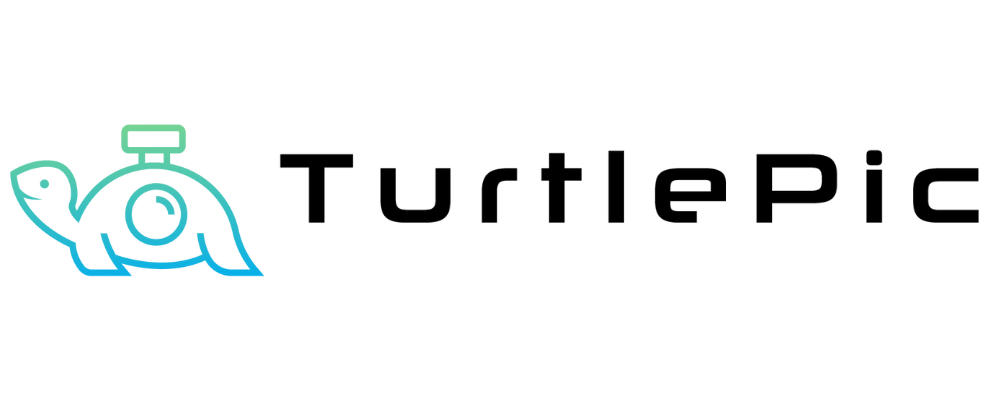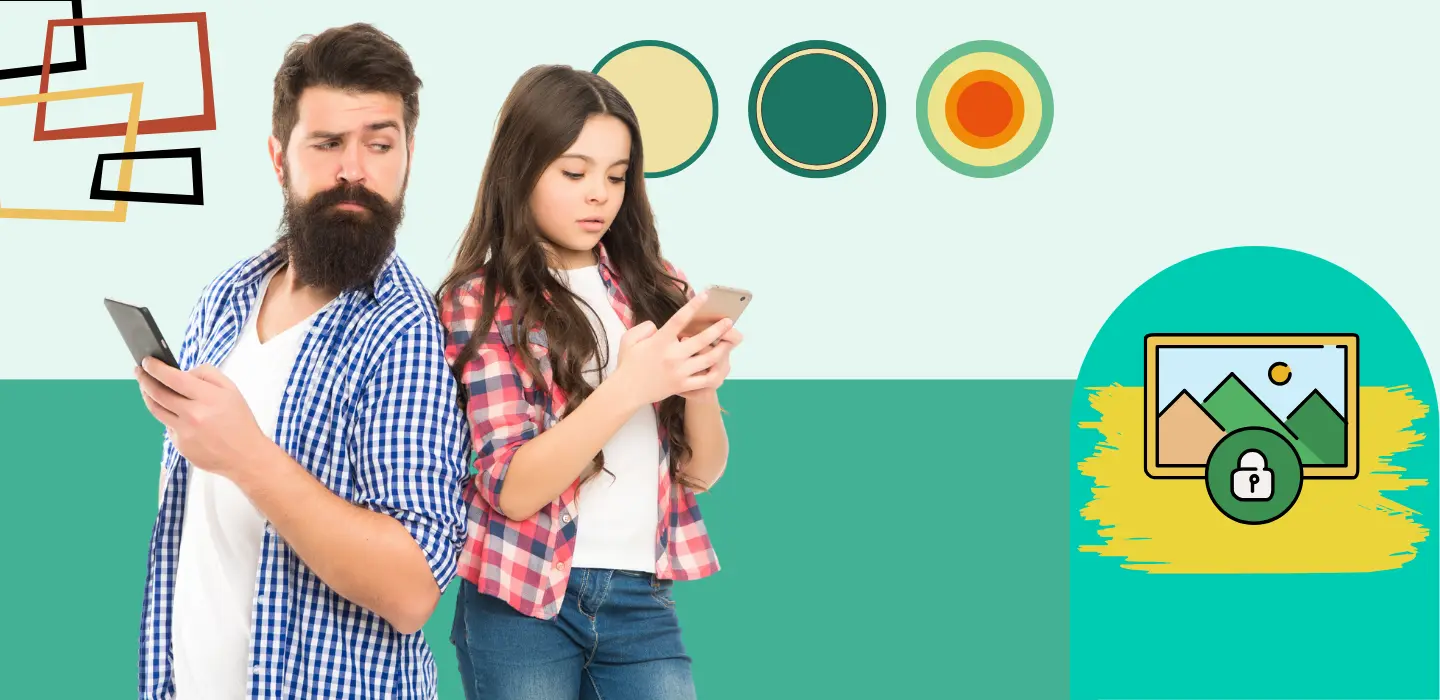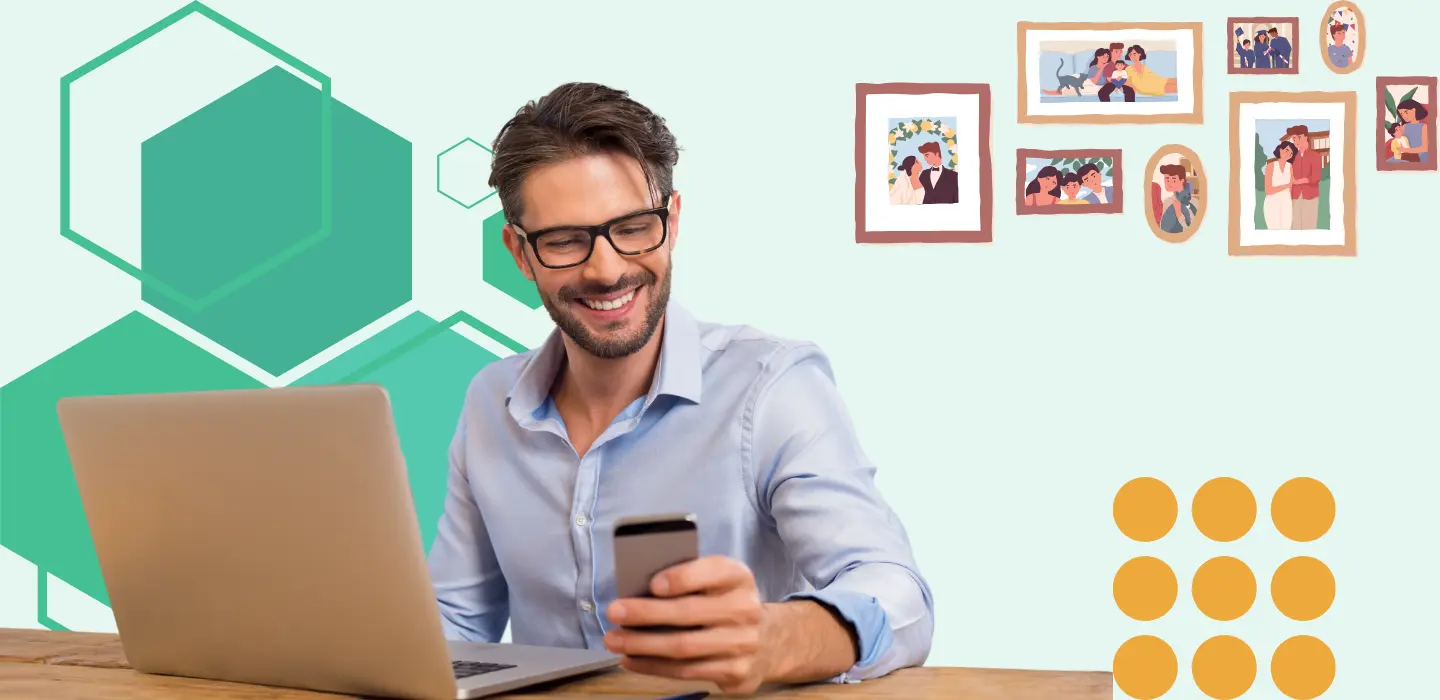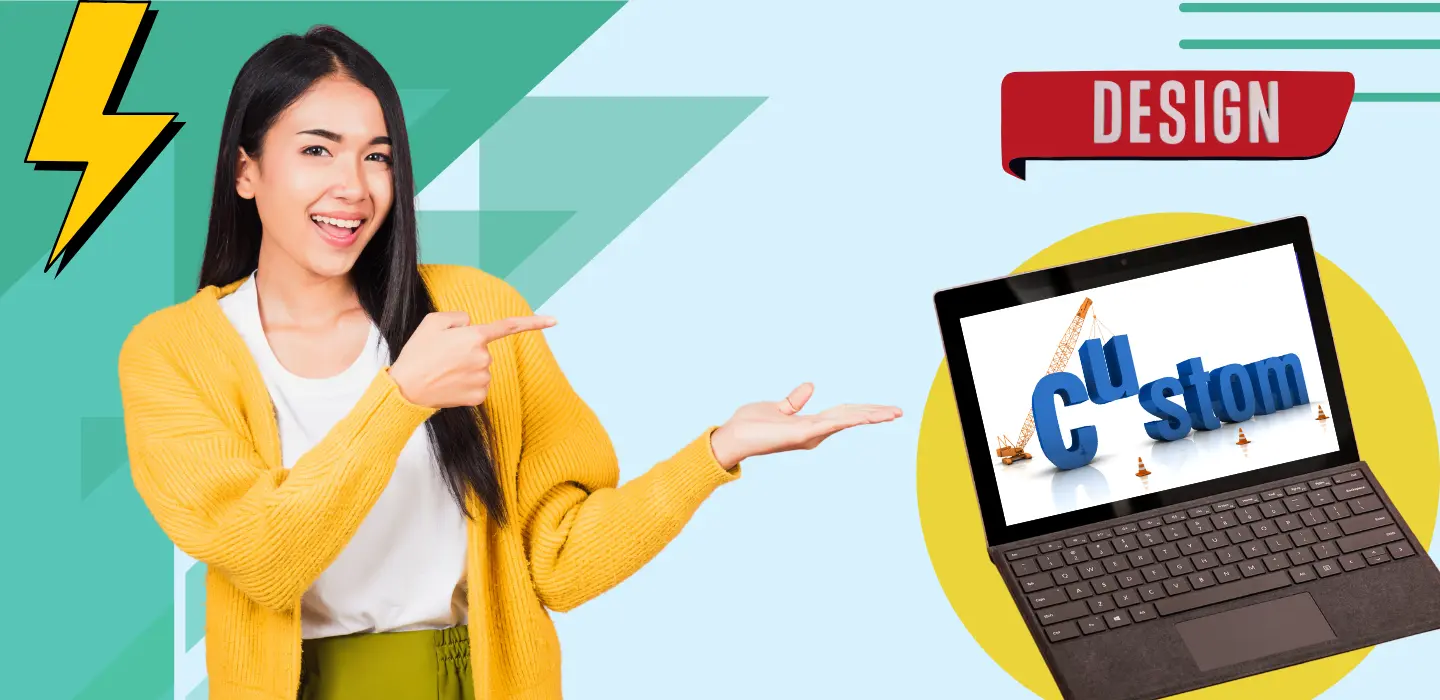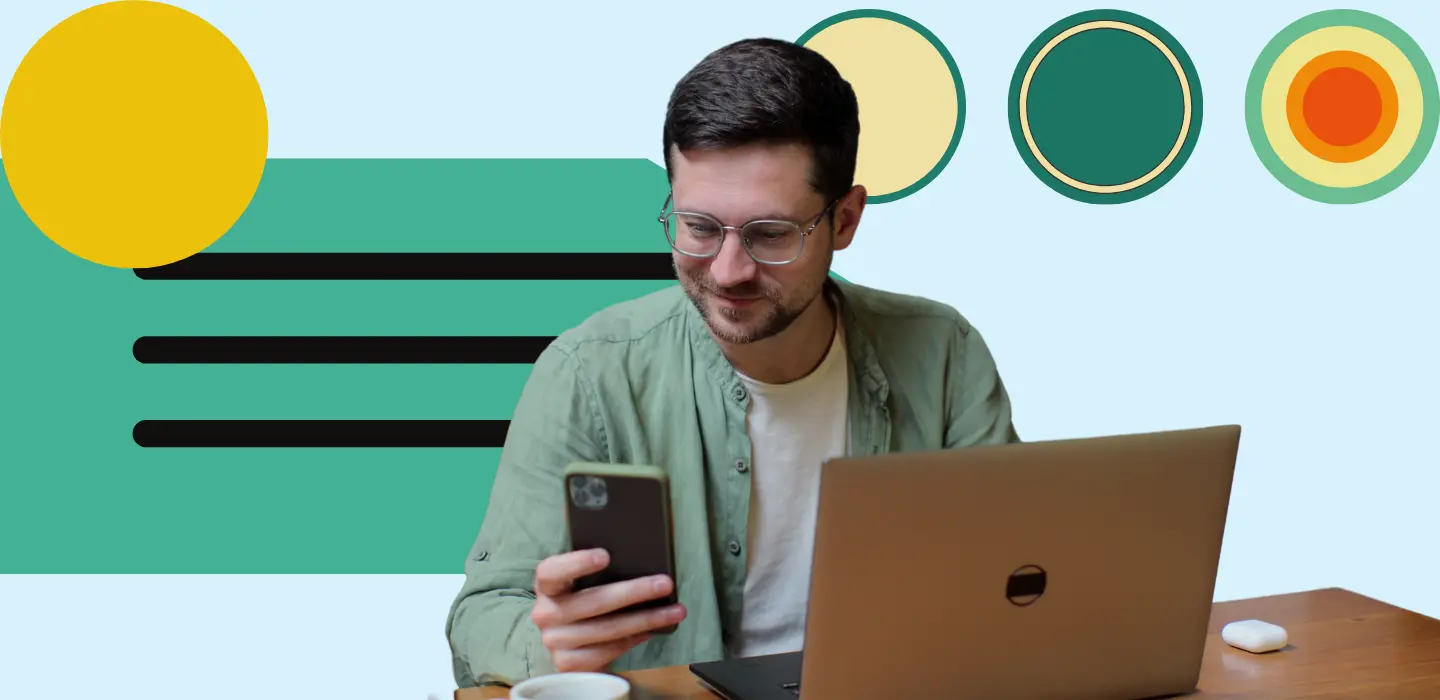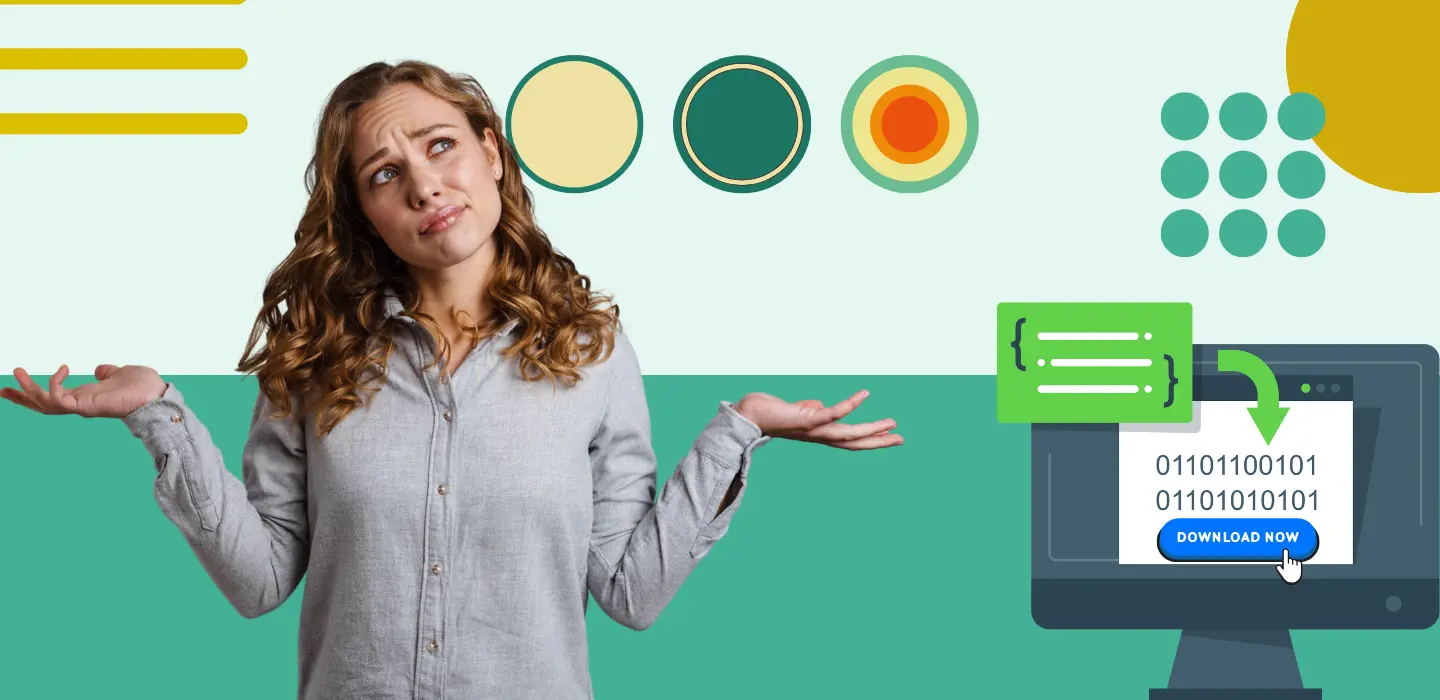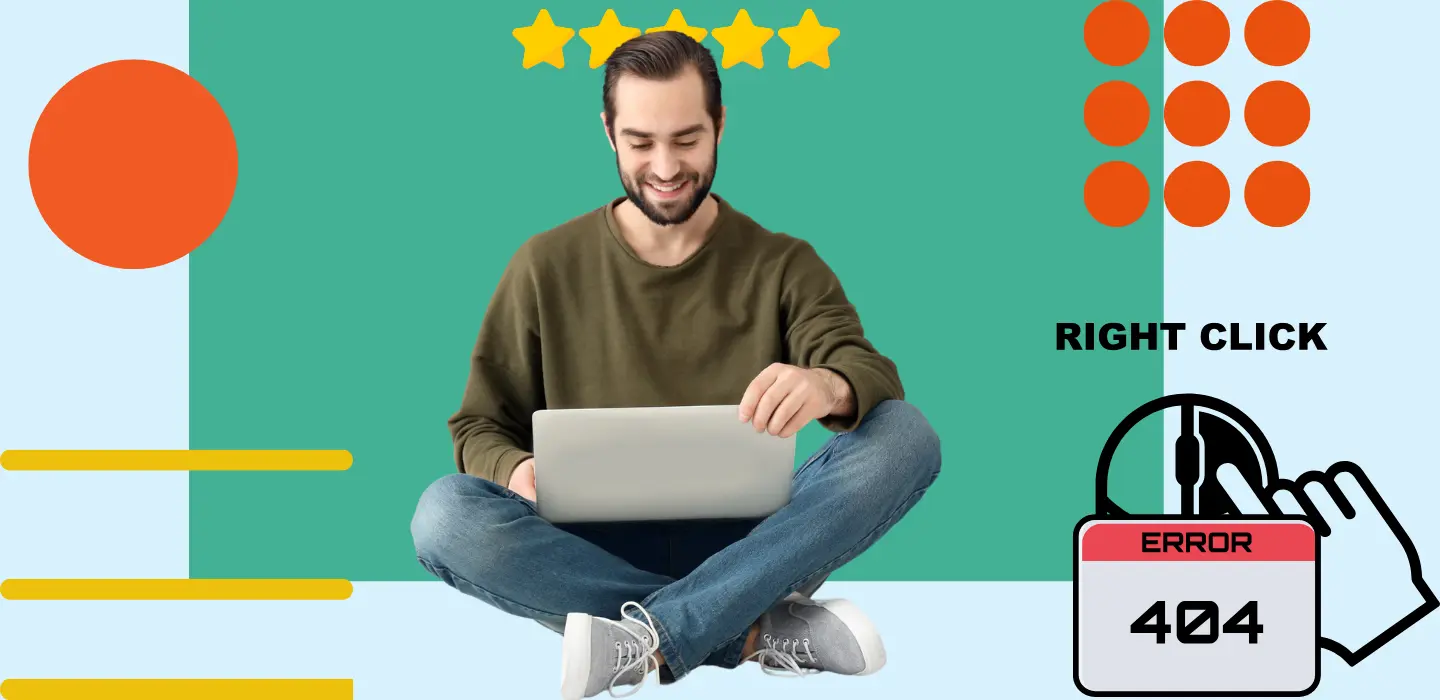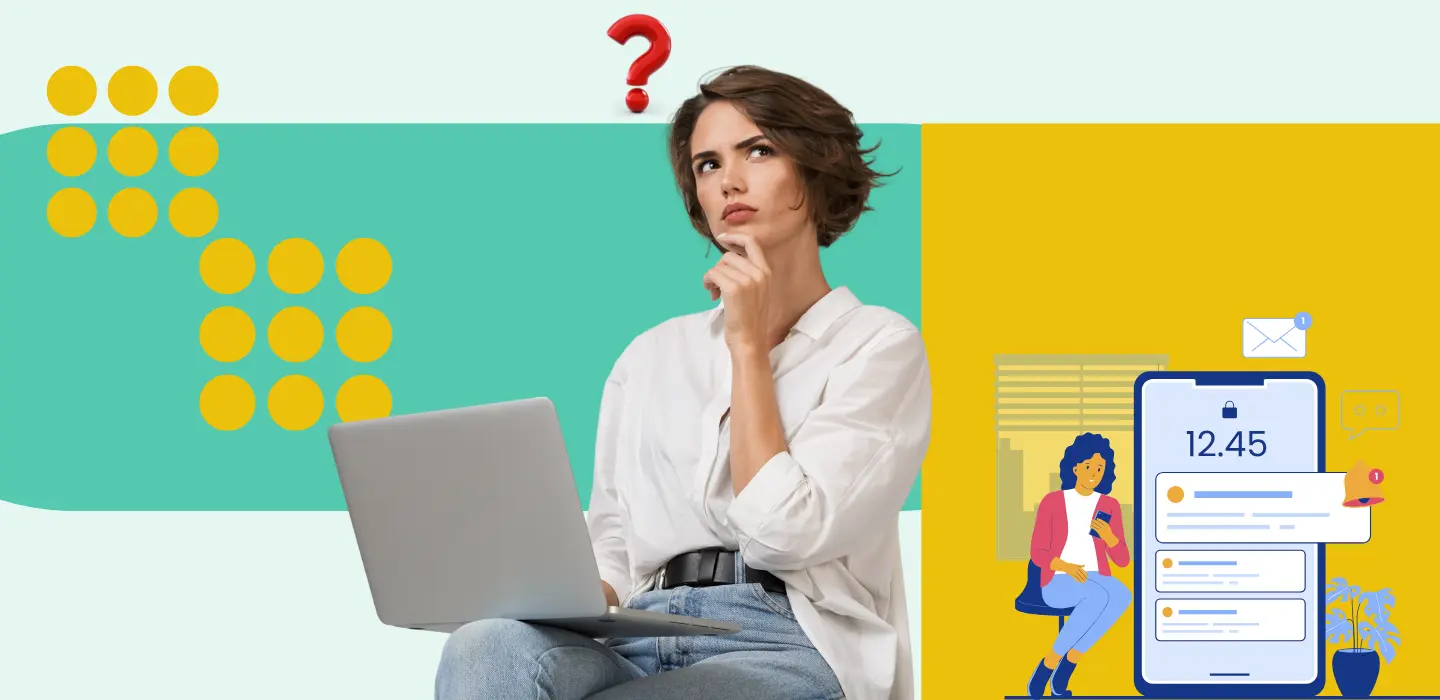Sharing Full Access and Limited Access Links on TurtlePic is a straightforward process, ensuring that event organizers can efficiently distribute galleries to their intended recipients. Below is a detailed explanation of how to share these links:
Login to Your TurtlePic Account:
Begin by accessing your TurtlePic dashboard. If you haven’t already logged in, enter your credentials to gain access.
Select the Desired Event Gallery:
Navigate to the event gallery that you wish to share. You can do this by selecting the event from your dashboard or events tab.
Access the “Share Event” Tab:
Within the event dashboard, locate the “Share Event” tab. This tab contains options for sharing the event gallery with others.
Choose Between Full Access and Limited Access Links:
In the “Share Event” tab, you’ll find options to generate either the Full Access Link or the Limited Access Link.
Consider your privacy preferences and the level of access you want to grant to recipients when choosing between the two links.
Select the appropriate link based on your requirements:
Full Access Link: Provides recipients with unrestricted access to the entire event gallery, including the ability to view, download, and interact with all photos.
Limited Access Link: Offers restricted access to specific photos within the gallery, limiting guests to using TurtlePic’s AI search feature for viewing photos.
Share the Link with Recipients:
- Once you’ve chosen the desired link (Full Access or Limited Access), copy the link provided.
- Share the link with your intended recipients via email or any other preferred communication method.
- Ensure that recipients receive the link along with any additional instructions or context about the event gallery.
For more detailed guidance on “Full Access and Limited Access Links”, click here.
By following these steps, you can efficiently share Full Access and Limited Access Links with your guests, providing them with seamless access to event galleries while maintaining control over privacy and access levels.