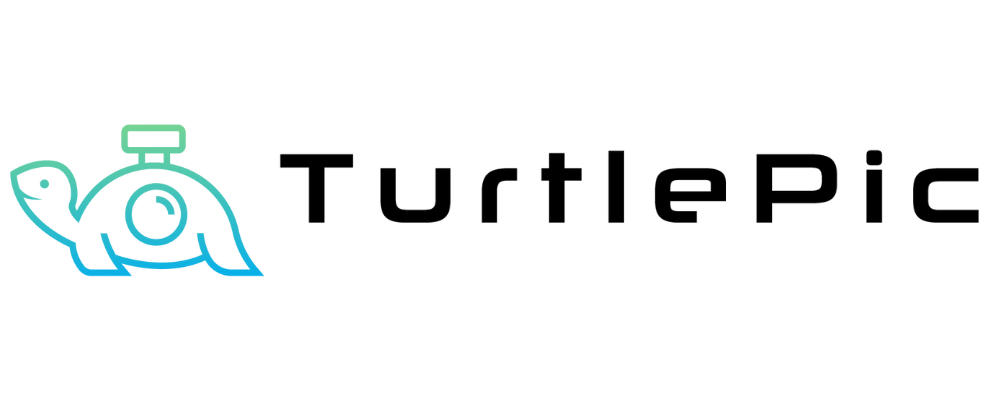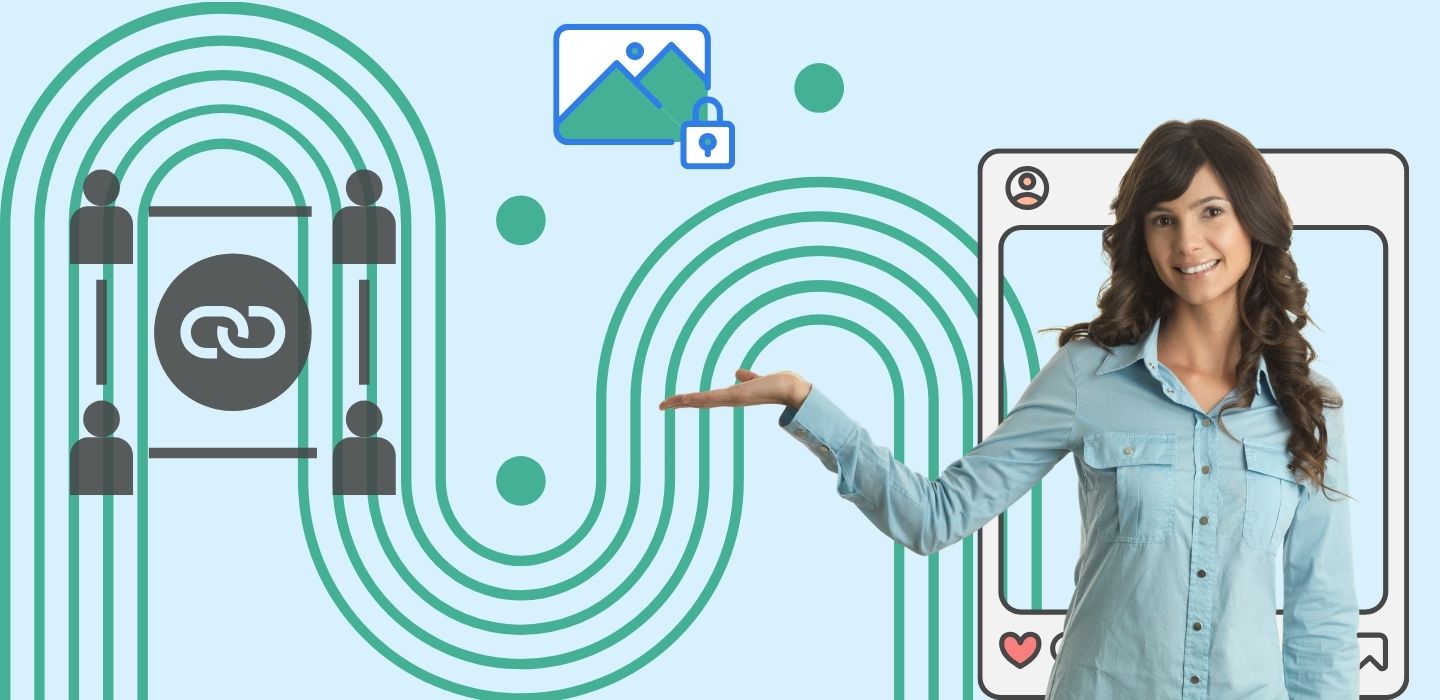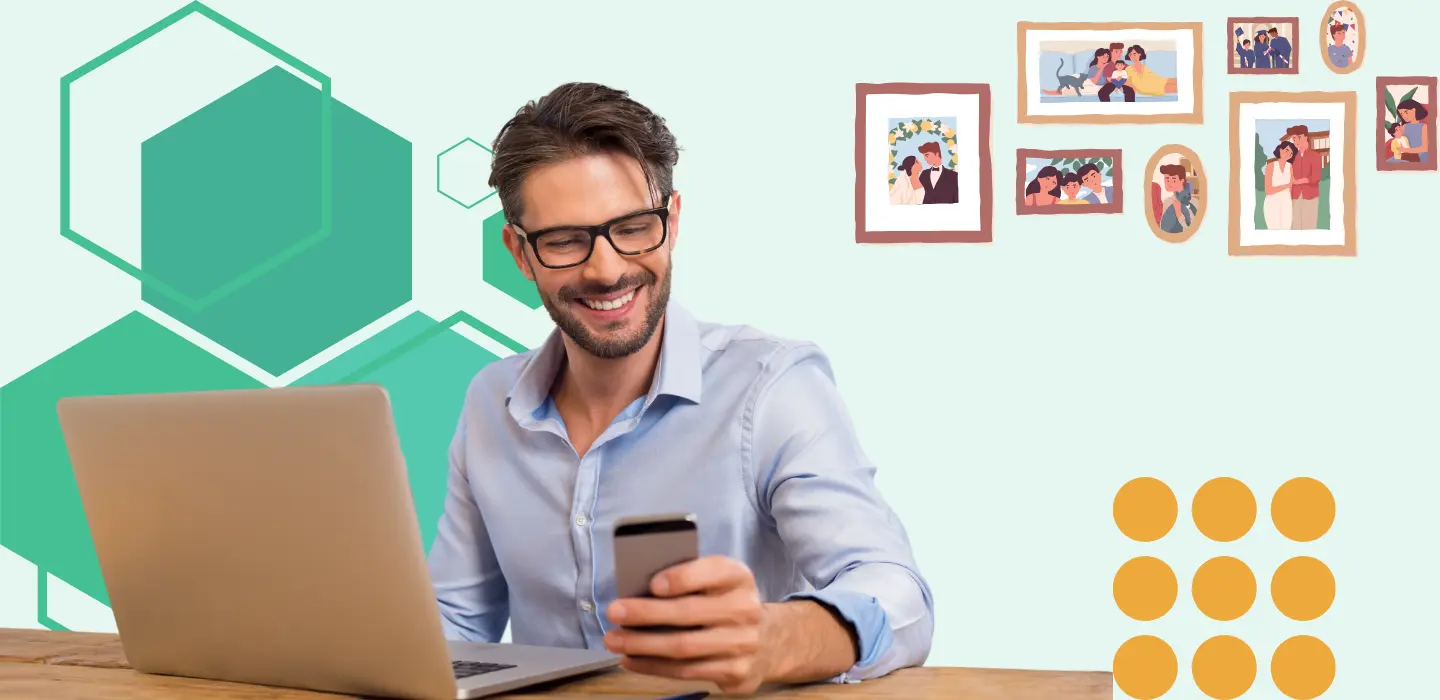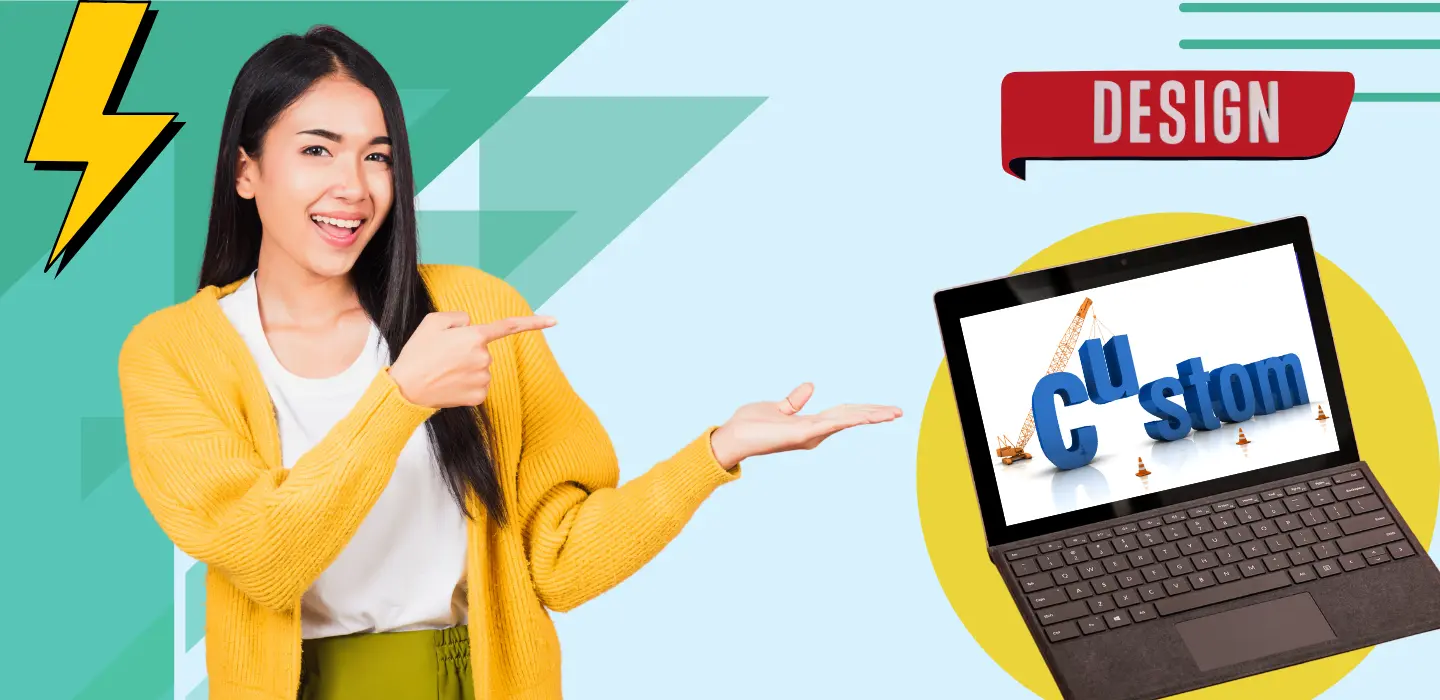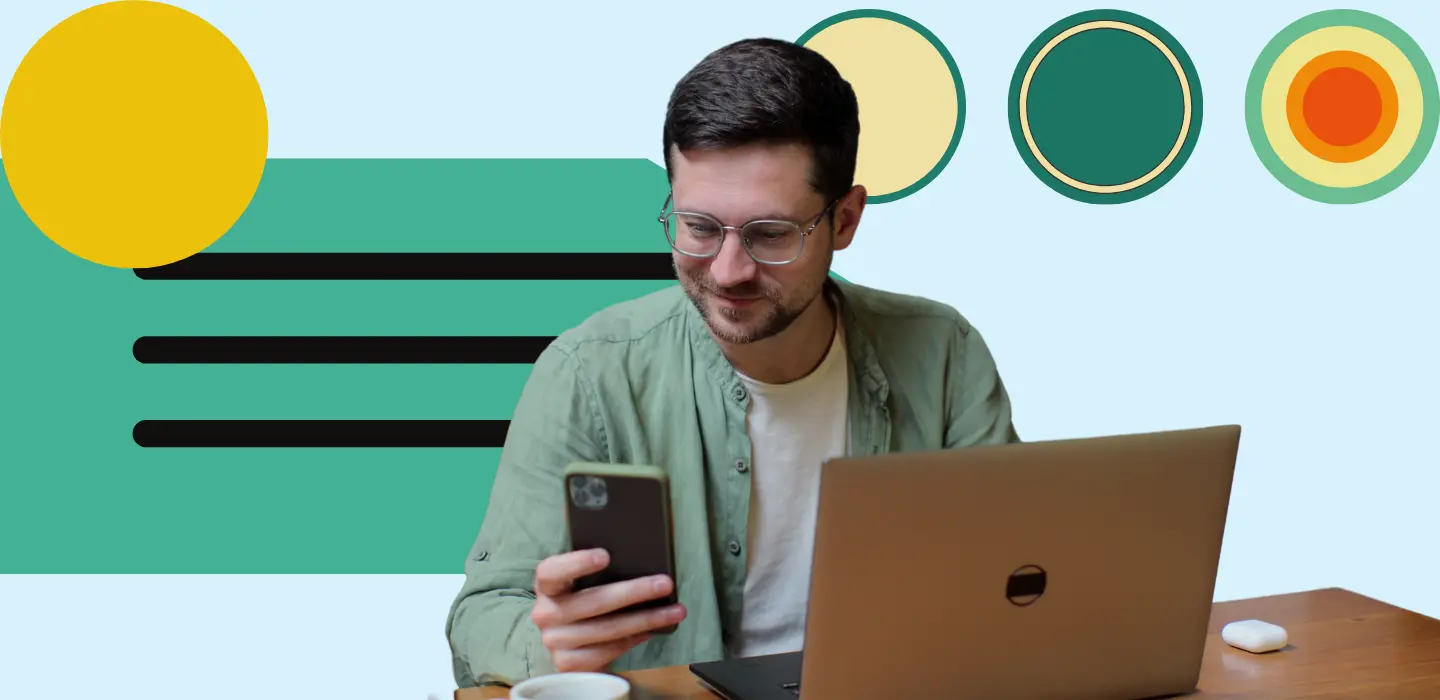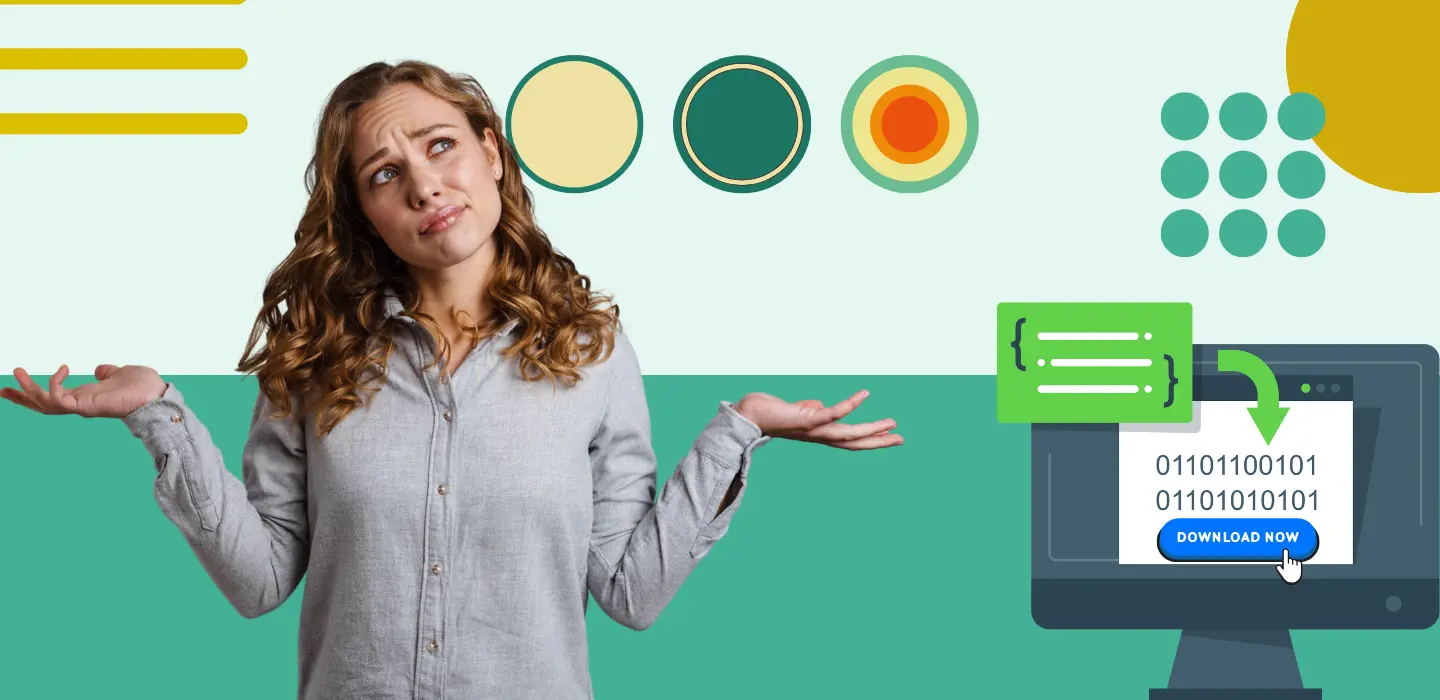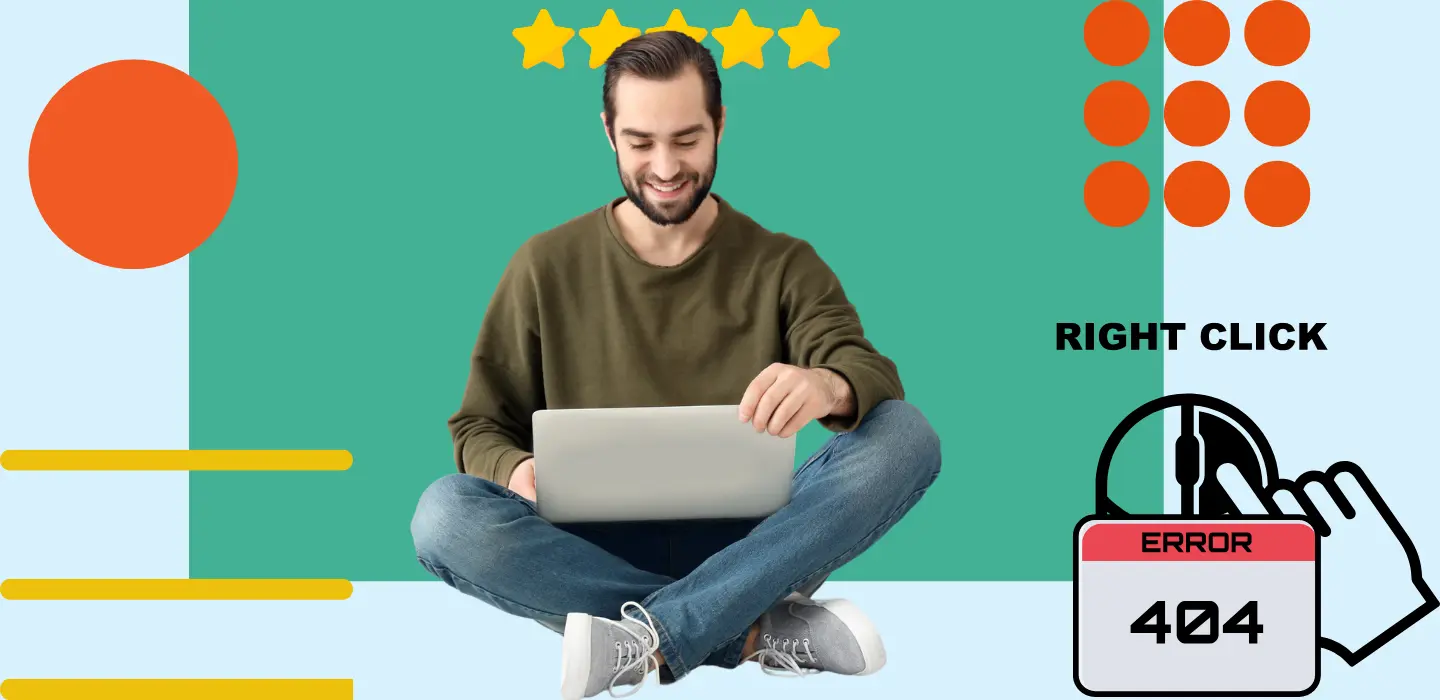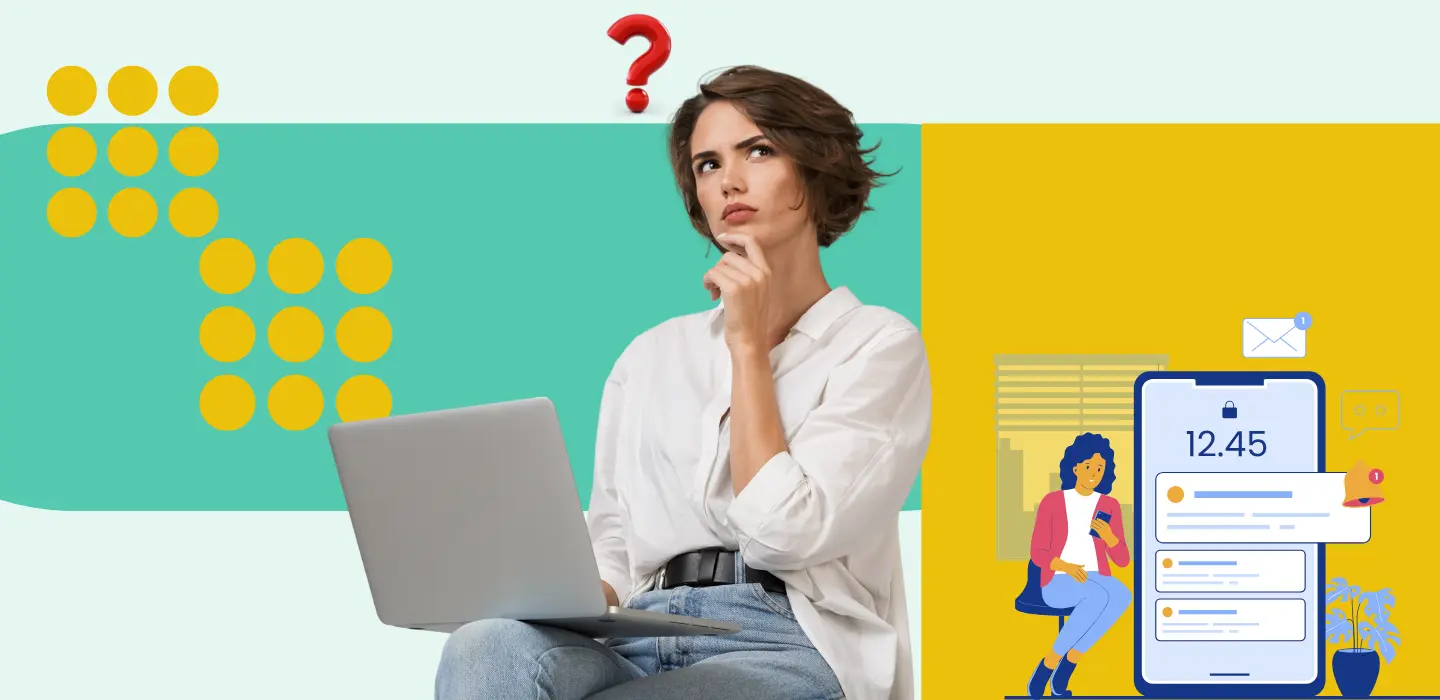Sharing your photo gallery with numerous guests? Does it raise some privacy concerns? Fear not, as TurtlePic has your back! TurtlePic offers an array of privacy options, allowing you to handpick the ones that best suit your needs, all conveniently at your fingertips!
On this page:
Setup your privacy settings.
Additional security while sharing the event.
Setup your privacy settings:
1. Reaching the Privacy Settings:
- Begin by accessing an existing event gallery through either the dashboard or the events tab on the left panel. If you require guidance on creating an event gallery, refer [here].
- Upon arrival, click on the “Privacy Settings” section of the event.
2. Custom Form Fields:
- TurtlePic empowers you with the freedom to choose which details will be requested when a user opens the gallery link to view your event photographs.
- Within the “Privacy Settings” section, located on the left side, you’ll find a list of details that can be requested from guests. You also have the flexibility to designate which details are optional and which are mandatory for users to provide.
- Based on the above settings, the custom form would look something like this:
3. Event Settings:
- Located on the right side of the “Privacy Settings” section, you’ll discover the Event Settings, offering pivotal control over how guests engage with the gallery and its contents.
- Photographers and Event Organizers are granted the privilege to determine whether guests can right-click and access options on images.
- Enabling photo uploads for selfie searches allows guests to utilize existing images for searches, eliminating the need for fresh selfies.
- Lastly, photographers and event organizers have the authority to specify which folders guests can download images from, and which remain restricted.
Additional security while sharing the event: (H2)
- For this purpose, we navigate to the “Share Event” section of the event.
- In this section, right below the custom message, you get an option to set a passcode for the event. Enabling it would allow you to enter a four digit numerical passcode for added security.
- If enabled, guests would have to enter the passcode every time they try to access the gallery.
- Further, within the Share column of the page, there’s an option to share either the full access link or the limited access link.
- The full access link grants guests unrestricted access to all pictures in the gallery. On the other hand, sharing the limited access link requires guests to perform a selfie search and the guests are restricted to view only their own photos.
Privacy stands as a pillar in the evolution of the TurtlePic AI Gallery. With TurtlePic, you wield the liberty to tailor your privacy settings according to your preferences and ensure secure sharing of event photos with all your guests.